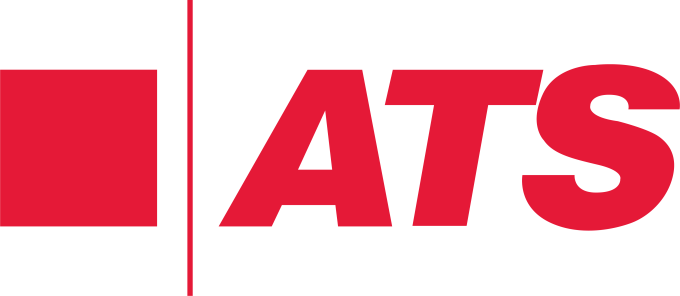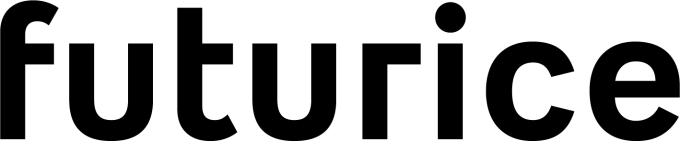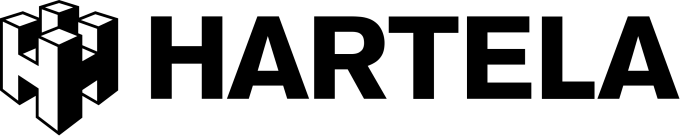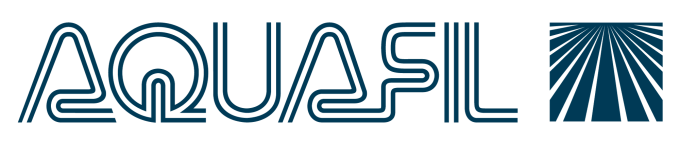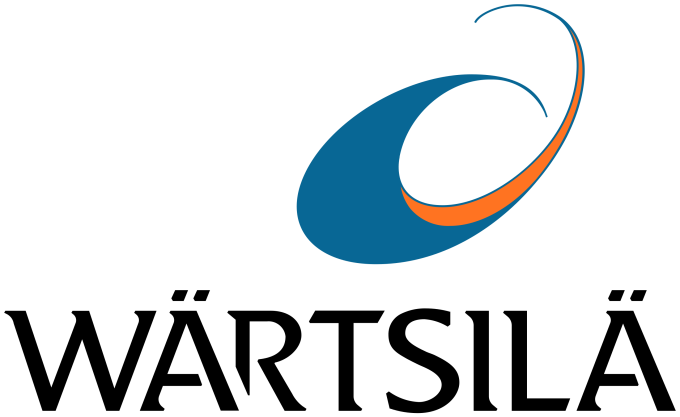Display Microsoft Teams messages on Digital Signage
Keep everyone up to date with Teams and Digital Signage.
Reach employees in new places with the most important messages in Teams. Valotalive has a turn-key integration with Microsoft Teams
Go live with Teams today
Valotalive’s Teams app automatically shows the main messages from a selected Teams channel on your Digital Displays. Start your free trial with Valotalive today to test the integration.
Valotalive is trusted by innovative companies
Reach and engage employees with Teams and Digital Displays
Automate
Set it up and forget about it. Choose the right content and automation will take care of the rest.
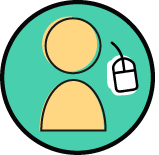
Grow reach
Reach your employees in new places with the most important messages and announcements.

Add Value
Increase the value of communication with integrated digital signage and Microsoft Teams.

Valotalive MS Teams app main features
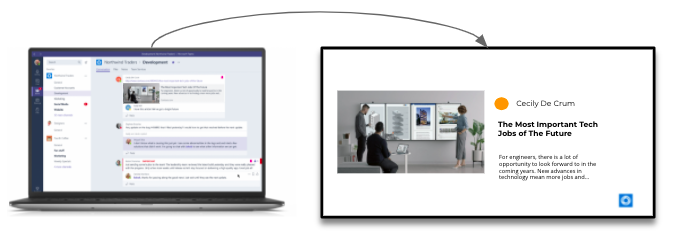
Valotalive’s integration with Microsoft Teams includes the following features:

Team & Channel
Filter your content by selecting the relevant Team & channel to follow for updates

MS Authentication
Secure integration using Azure AD authentication & Microsoft APIs

Design
Well designed digital signage layout that shows one message at a time for the best possible viewing experience

Easy to Post
Type your message as a regular new conversation, use titles, paragraph and other formations to craft an engaging message

Images
Use images as the media file. Supported formats .jpeg .jpg .gif .png

Videos
Use videos as the media file. Supported formats .mp4
How does it work?
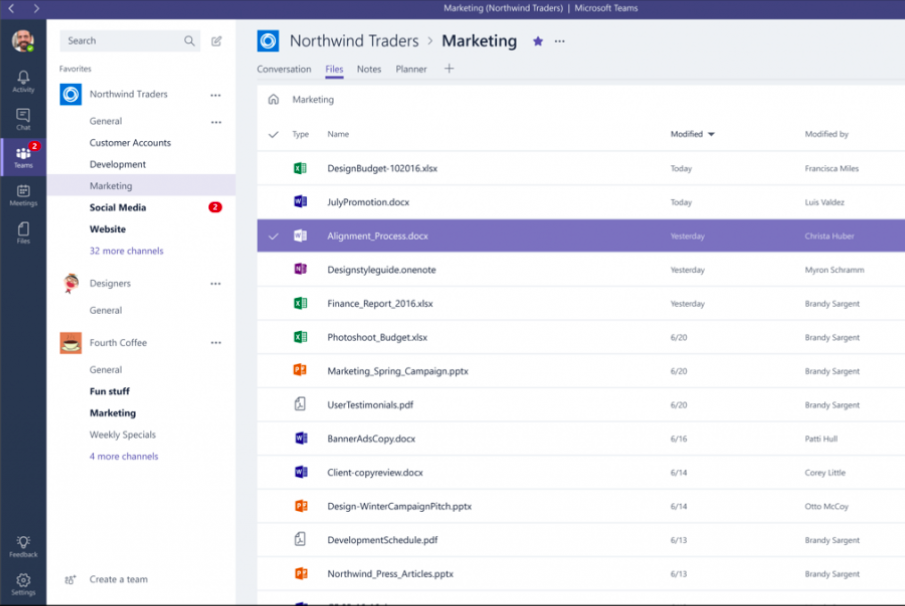
- Make sure you have Valotalive account and at least one display activated
- Locate and activate the Teams app in Valotalive
- Authenticate Valotalive with your Teams account
- Choose your Team
- Choose your Channel
- Set other preferences and save
- Assign your Teams app to a display or a selected display group