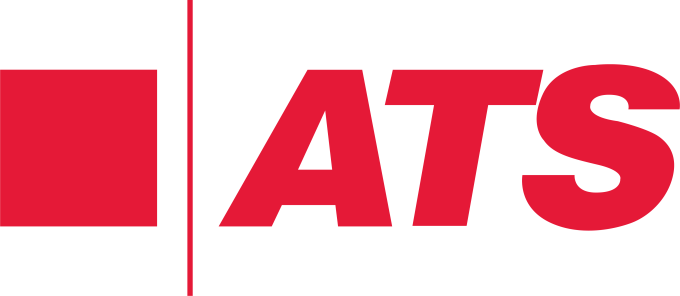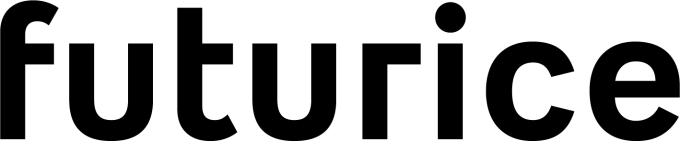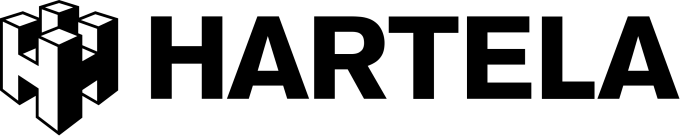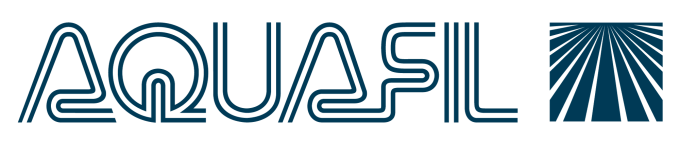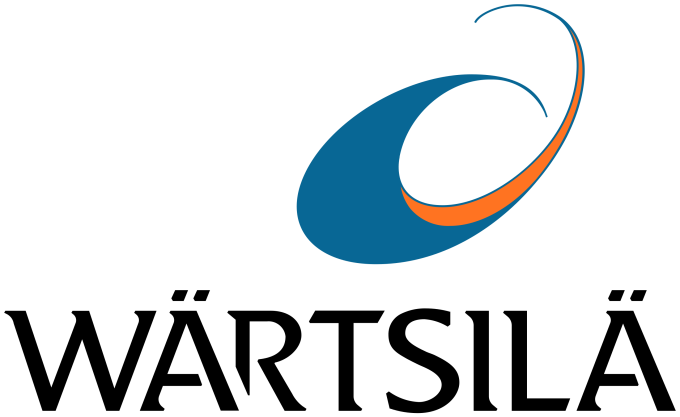Valotalive Digital Signage Software for Microsoft Windows 10 & 11
- Easy setup
- No Credit card needed
- 14-day free trial

Digital Signage Kiosk Software for Your Windows Devices & Microsoft 365 (formerly Office 365) tools
Valotalive’s award-winning content management software is the best digital signage kiosk app for Microsoft Windows and Microsoft 365 (formerly Office 365) tools. Use it with any Windows device (computer or media player) to display content on your info screens.
Valotalive is an authorized Microsoft Partner and recognized as an ISV (Independent Service Vendor) that has built commercial software that integrates with Microsoft.
Get started for free (14-day free trial; no credit card needed) download our Windows Digital Signage Player app.
Valotalive Digital Signage Software for Microsoft Windows 10 & 11 and Microsoft 365 (previously Office 365) tools
Best digital signage kiosk software for Microsoft Windows
- Use in kiosk mode to run a specific application in full screen and prevent end-users from accessing anything else on that device
- Full range of features: create automated playlists, pull content from any workplace apps, update content in near real-time, add custom content on the go, use advanced filters, personalize content for each screen, display multiple contents in split view, access your digital signage content easily on any device, and more.
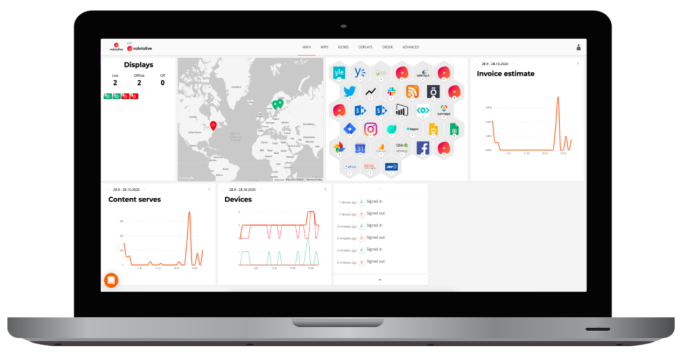
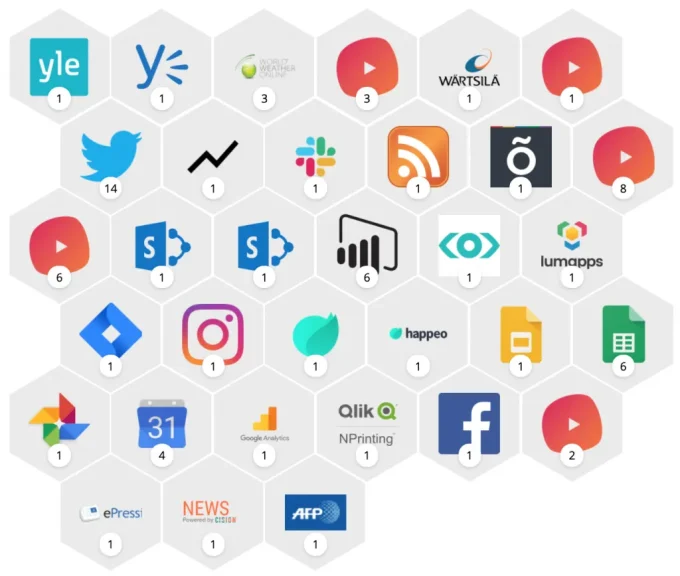
35+ plug-and-play integrations with Microsoft 365 apps and more
- 35+ continuously developed integrations with your workplace apps by Microsoft 365 (formerly Office 365), Google Workspace, and more.
- We don’t just offer integrations to help you pull content from your workplace apps – we also offer additional settings (e.g. additional Power BI filters) that increase flexibility and help you curate content you want to share on different info screens.
Enterprise-grade security & compliance
Just like your Windows devices and Microsoft 365 environment, Valotalive digital signage content management software is committed to offering enterprise-grade security & compliance — from SSO (SAML 2.0) to advanced admin & user management features.


Device management made easy on any Windows device
- You can use Valotalive Digital Signage with MS Endpoint Manager, one of various 3rd party device management tools, or even through a trusted managed services partner likeMVC Videra
- Valotalive digital signage content management software works seamlessly with any Windows device, but it’s optimized for the best possible performance on Windows 10 & 11
Get Started with Valotalive Digital Signage for Microsoft Windows
Step 1: Create your free Valotalive digital signage account
To start sharing content with your Windows devices, you also need an active Valotalive digital signage software subscription.
You can register by creating your free account here (no credit card needed).
Once you’ve created your Valotalive account in one of these ways, you can get started with content sharing with this Get Started guide.

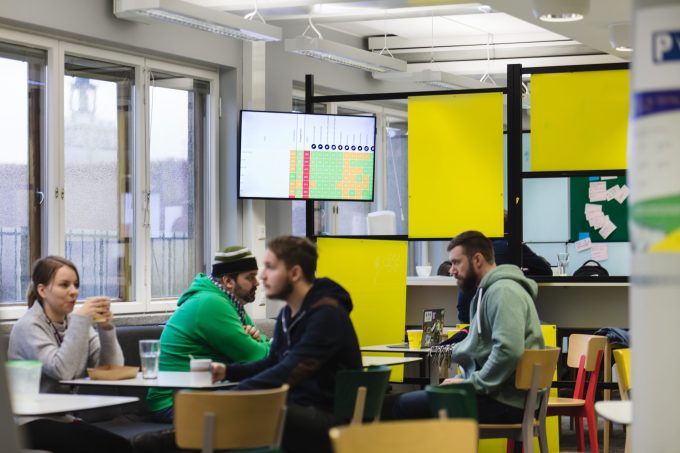
Step 2: Download Valotalive digital signage app on your Windows device
Use your Windows device (PC or media player) to open this page and click this link to download the Valotalive from the Microsoft Store
Once the app downloads, click the application to run it.
Step 3: Set up kiosk mode for Valotalive Digital Signage
Valotalive application will open in full-screen mode by default, but we recommend setting the media player into kiosk mode. Kiosk mode locks down Windows to run a specific application in full screen, preventing end-users from accessing anything else on that device.
You can manage all your Windows-based info screen devices with Microsoft Endpoint Manager or one of the various 3rd party device management tools. Alternatively, you can outsource your device management to a trusted managed service partner like ElisaVidera that operates worldwide (Valotalive does not offer device management as a service for Windows devices).
With your management system of choice, you can manage and enforce global settings and policies like setting up kiosk mode as default, setting a scheduled reboot cycle, and enforcing automatic updates for OS versions (recommended).
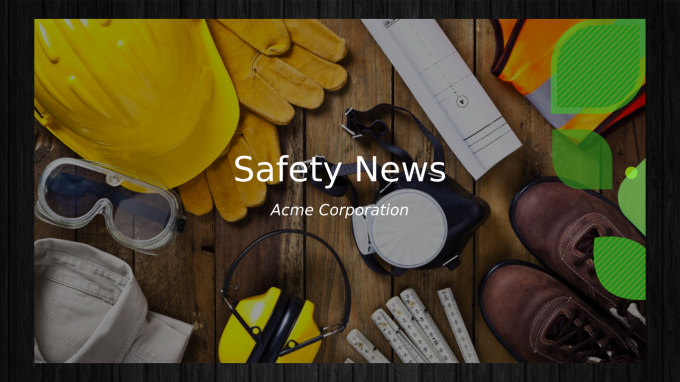
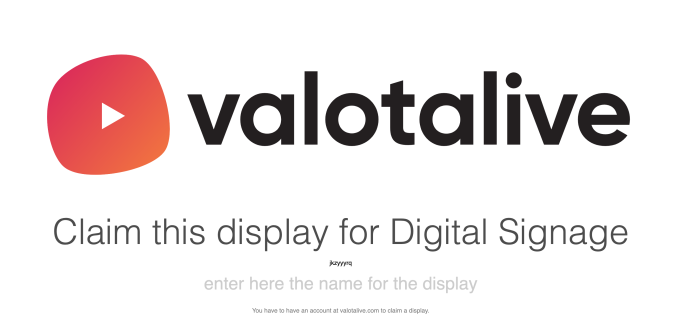
Step 4: Pair your Windows device with Valotalive digital signage software
In order to manage Valotalive Displays, the display needs to be paired with the Valotalive cloud.
The first time you sign in and the Valotalive app launches, you will be asked to pair your Windows device with Valotalive Digital Signage.
When signed into the Valotalive app, navigate to Displays → Choose “Claim a display” → Give your PIN from the screen, Name your device, and hit the “Claim the display” button”
After doing this for all of your devices, you’re ready to start displaying content from Valotalive digital signage with your Windows devices.
FAQ
Does Valotalive support all Windows devices?
Yes. Valotalive content management software works with all computers and media players that run on any supported version of Windows.
For the best possible performance and experience, we recommend choosing devices that run on Windows 10 or 11.
Do I need to purchase additional licenses or seats for my M365 apps (Teams, Power BI, etc.) to use Valotalive?
Generally speaking, no additional seats to your workplace tools are required as long as your active license allows API access.
What Windows media players do you recommend using?
If you opt for a media player instead of a computer, our top Windows media player choices are:
- ASUS Mini PC PN41 is an ultracompact computer with 11th Gen Intel Celeron or Pentium mobile processor, fanless chassis for 6W CPU, USB Power Delivery – including input, 2.5 GbE LAN, high-speed wireless (WiFi 6), Windows 10 Pro, dual USB 3.2 Type-C, and Bluetooth 5.2 for easy cordless connections.
- Giada VM23 is an ultra-compact, fanless digital signage player which can also be used as a thin client cloud terminal. Features 2 Intel Celeron ‘Apollo Lake’ processors, dual display outputs 1 x DP1.2, 1 x HDMI1.4b and further I/O includes 1 x RJ45 LAN, 1 x RS232 Serial Port, 2 x USB 3.0, 2 x USB 2.0 and 1 x RJ45 interface. There is 1 x Mini-PCIe for a Full-length mSATA and 32GB onboard EMMC for storage and 1 x M.2 (2230) for WiFI or Bluetooth connection. Perfect for space-critical applications.
What’s the difference between digital signage content management and device management? What options are there for device management?
Digital signage content management means managing your info screen content with content management software like Valotalive which allows you to pull content from your workplace apps (e.g. Power BI) and display it on one or more info screens.
In addition, most companies want to manage their devices (Windows computers or media players connected to separate displays) in a centralized way.
You can manage your Windows-based info screen devices with Microsoft Endpoint Manager or one of the various 3rd party device management tools. Alternatively, you can outsource your device management to a trusted managed service partner like ElisaVidera that operates worldwide (Valotalive doesn’t offer device management as a service for Windows devices).
Digital Signage With Plug-and-Play Integrations With Microsoft 365 Apps (and More)
Valotalive Digital Signage has native plug-and-play integrations with the most common workplace apps from Microsoft 365 (formerly known as Office 365), Google Workspace apps, and more.

Digital signage for
Microsoft Excel
- Display charts or table data
- Choose data update intervals
- Secure authentication with Azure AD
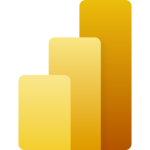
Digital signage for
Power BI
- Share any reports and dashboards you have access to
- Pre-filter your dashboards, reports, or specific tabs
- Secure authentication with Azure AD
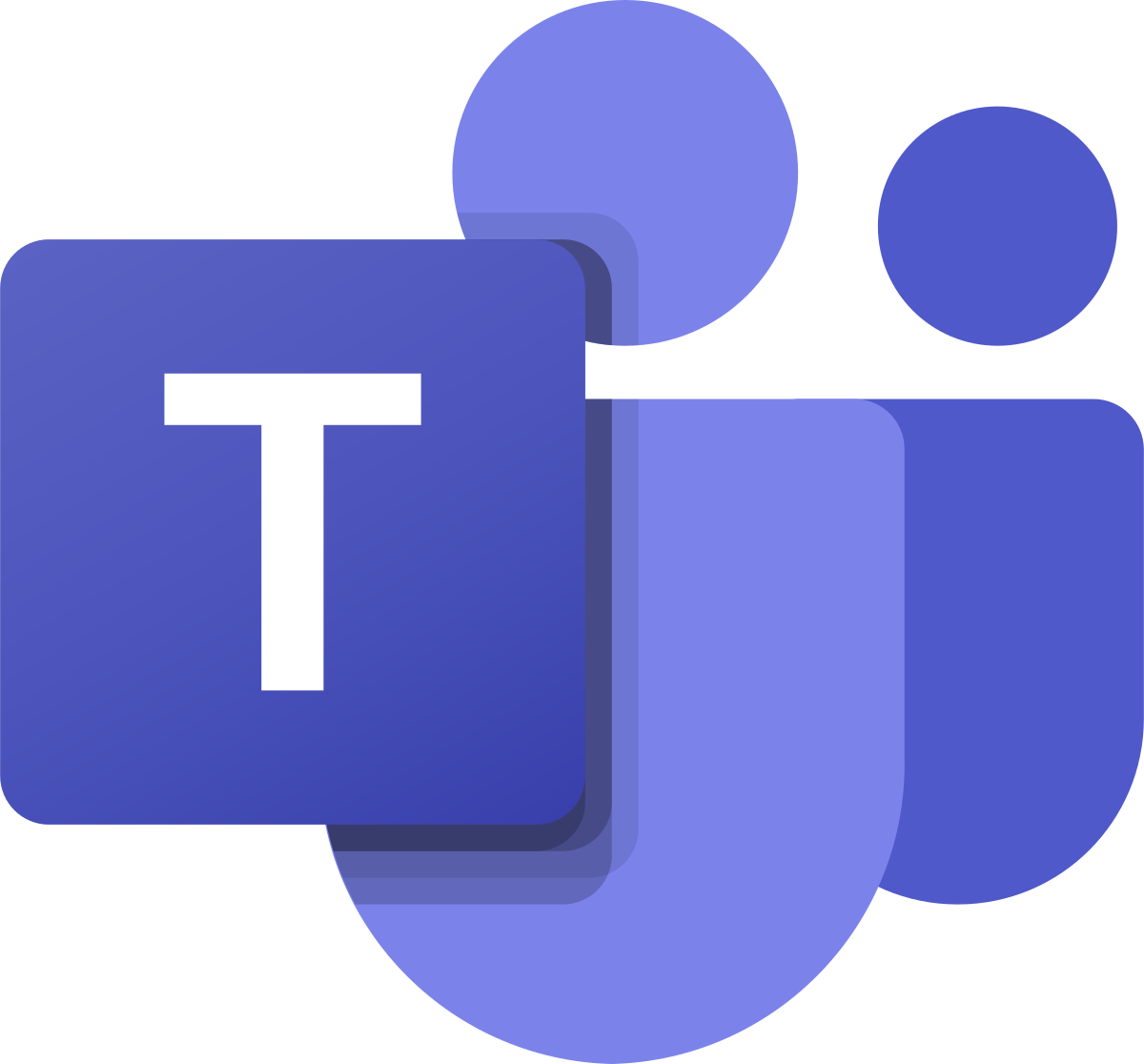
Digital signage for
Microsoft Teams
- Filter content by team & channel
- Share all most common media types (images, videos, etc.)
- Secure authentication with Azure AD
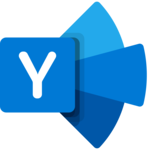
Digital signage for
Yammer
- Display live Yammer stream, specific groups, or message types
- Support for text, images, GIFs, and videos
- Secure authentication with Azure AD

Digital signage for
Sharepoint Online
- Choose displayed posts from chosen sites
- Filter displayed posts by different criteria, e.g. create date or language
- Secure authentication with Azure AD
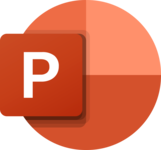
Digital signage for
PowerPoint M365
- Share as many files as you want
- Set a display time for pages, i.e 10 seconds
- Secure authentication with Azure AD