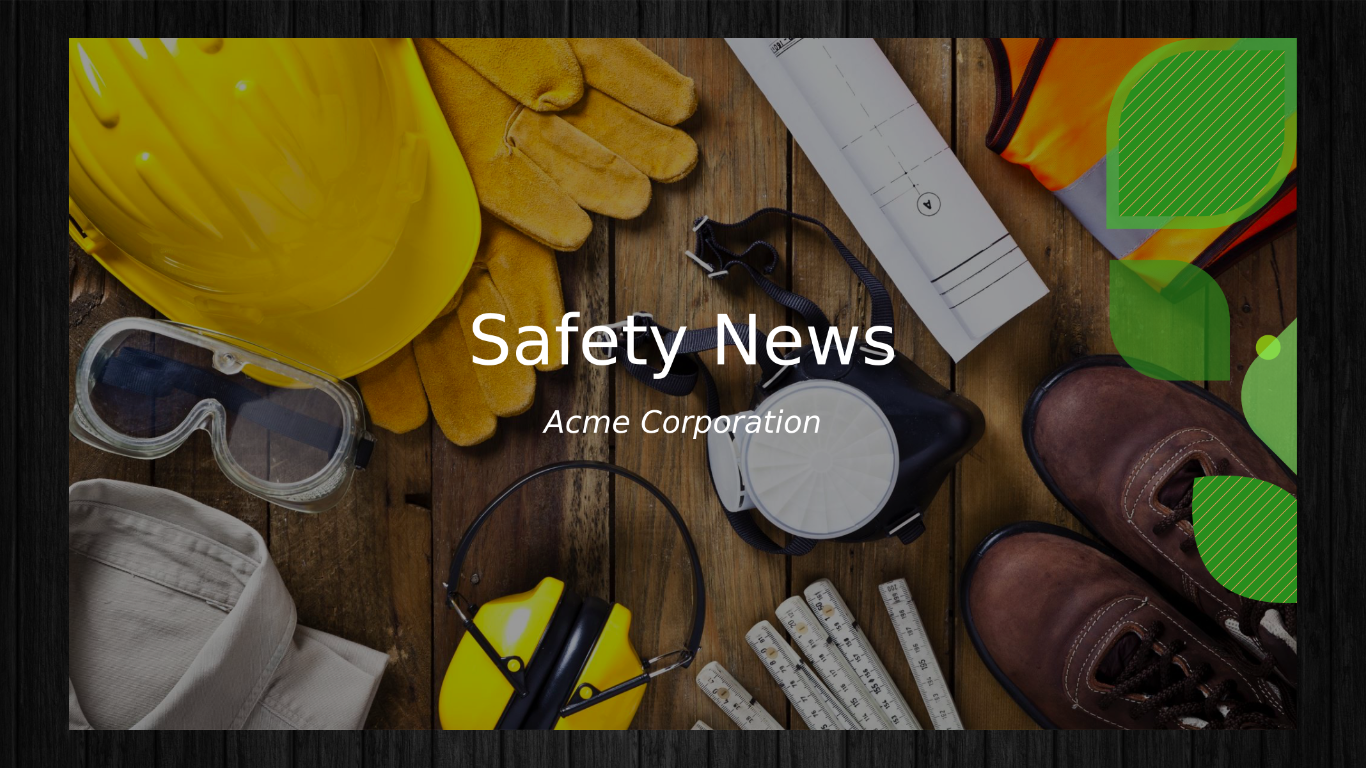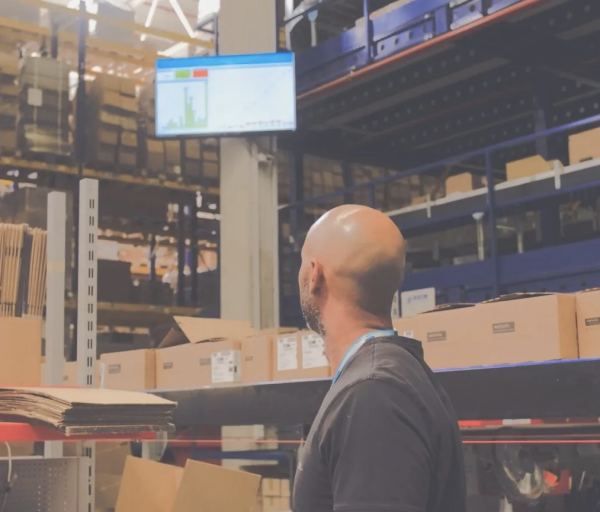Introduction
Are you looking for ways to simplify your digital signage workflow to save time and resources? Learn how to leverage your existing PowerPoint skills to create and manage stylish digital signage content and automate the content update process.
This blog will dive into the fundamentals of integrating PowerPoint with Digital Signage, exploring the benefits and the role of PowerPoint Designer and Copilot in creating visually appealing content.
Valotalive, a leading workplace digital signage solution, offers a secure and user-friendly integration with Microsoft 365 PowerPoint. We’ll also guide you through the simple steps to activate this powerful integration within Valotalive.
You might also like this blog: What is Workplace Digital Signage?
The Power of PowerPoint Integration
Valotalive’s Digital Signage integrated with Microsoft PowerPoint 365 empowers you to transform your existing presentations into dynamic digital signage content.
Simply store your PowerPoint slides in your SharePoint or OneDrive folder. Using Valotalive app settings you can select the desired slide sets for specific screens. The update process is now a breeze. Update your slides, and Valotalive will automatically synchronize your digital signage displays.
Target your digital signage content to specific audiences using the PowerPoint integration. Assign unique slide sets to different screen groups or even individual displays. For instance, the centralized communication team can share messages across all screens, while local factory managers can display relevant information on their respective screens.
Key Benefits of Integrating PowerPoint with Digital Signage
By integrating PowerPoint with your digital signage solution, you can streamline your workflow and elevate your visual communication. This powerful combination offers a host of benefits, including:
- Familiar Workflow: Leverage your existing PowerPoint skills to create and manage digital signage content efficiently.
- Brand Consistency: Customize the look and feel of your digital signage to perfectly match your brand identity.
- Ready-to-Use Templates: Utilize pre-designed PowerPoint templates to quickly create professional-looking digital signage content.
- Leverage AI – Copilot and Designer: Create new slides based on your existing notes using Copilot. Have professional-looking slides using Designer. The AI-powered tool that can be found in PowerPoint are there to help.
You might also like this blog: 5 Interesting benefits of Content Automation with Digital Signage
Consistent Branding: A Key to Successful Digital Signage
Peter Vesterbacka, the former Mighty Eagle of Rovio, famously stated that “Branding is everything.” This sentiment holds true for digital signage as well. By ensuring consistent branding across all your digital screens, you can strengthen your brand identity and create a cohesive employee experience.
PowerPoint offers several tools to help you achieve brand consistency:
- Master Slides: Create a master slide to define the overall look and feel of your presentation, including fonts, colors, and background images.
- Themes: Utilize pre-designed themes to quickly apply consistent formatting to your slides.
- Customizing Elements: Customize elements like logos, color palettes, and fonts to match your brand guidelines.
- Brand Guidelines: Refer to your brand guidelines to ensure that all your digital signage content is aligned to your brand’s visual identity.
By leveraging these tools, you can easily maintain brand consistency across your digital signage network, leaving a lasting impression on your audience.
You might also like this blog: Best Practices for Workplace Digital Signage Content & Design
Benefit from AI in PowerPoint
PowerPoint offers two AI-powered tools to enhance your presentations: PowerPoint Designer and Copilot.
PowerPoint Designer and Copilot are different tools, but they can work together to enhance your presentations. Think of PowerPoint Designer and Copilot as a creative duo, working together to enhance your presentations. Designer provides design suggestions, while Copilot offers a broader range of AI assistance.
We’ll dive deeper into both tools in the following chapters.
Microsoft Copilot in PowerPoint
What is Microsoft Copilot?
Microsoft Copilot is a set of AI-powered tools that assist users in various tasks. Copilot is an AI assistant that can help you be more creative and productive. Copilot is integrated into several Microsoft 365 apps, including Word, Excel, Teams, and of course PowerPoint.
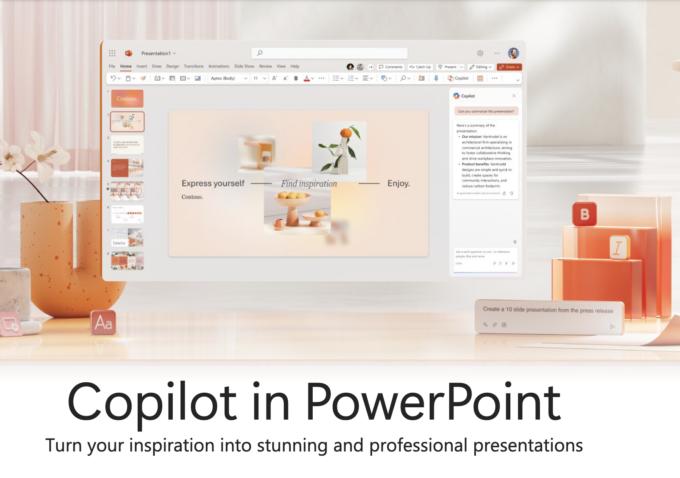
How does Copilot work in PowerPoint?
You can create new presentations or enhance existing ones using Copilot in PowerPoint. Here is a breakdown of how it works:
1. Creating Presentations:
- From Scratch: You can provide a topic or theme to Copilot, and it will generate slides with relevant content, images, and layouts.
- From a Document: You can upload a Word document or PDF, and Copilot will automatically create slides with key points, images, and even speaker notes. Pretty cool, huh?
2. Enhancing Existing Presentations:
- Summarizing Slides: Copilot can shorten lengthy presentations into shorter versions.
- Reformatting Slides: You can use natural language commands to adjust layouts, change fonts, and modify colors.
- Adding Visuals: Copilot can suggest relevant images or icons to enhance your slides.
- Improving Design: It can provide design suggestions, such as color schemes and font pairings, to make your presentation more visually appealing.
3. Other Features:
- Speaker Notes: Copilot can help you create detailed speaker notes to guide your presentation.
- Timing Slides: It can automatically adjust the timing of slides to ensure a smooth flow.
- Language Translation: Copilot can translate your presentation into different languages.
How it Works:
Copilot uses advanced AI models to understand your requests and generate relevant content. It analyzes your document or prompt, identifies key points, and creates slides that effectively convey your message.
By leveraging the power of AI, Copilot in PowerPoint can significantly streamline your presentation creation process, allowing you to focus on the content and delivery.
Note on availability: Microsoft Copilot is not included in standard Microsoft 365 subscriptions. It is available as an additional add-on that you can purchase separately.
There are two main ways to access Copilot:
- Copilot Pro: This is a subscription for individuals that provides access to Copilot in the web versions of Word, Excel, PowerPoint, OneNote, and Outlook.
- Microsoft 365 Copilot for Enterprise: This is an add-on for businesses and enterprises that provides access to Copilot in various Microsoft 365 apps, including Word, Excel, PowerPoint, Outlook, Teams, and more.
To learn more about pricing and availability, you can visit the following Microsoft website
PowerPoint Designer
What is PowerPoint Designer?
According to Microsoft “PowerPoint Designer helps you automatically create professional-looking slides in seconds. Just insert one or more pictures, a list of items, or a list of dates, and select the design you want.”
Basically, it is an AI-powered assistant that offers design suggestions to enhance your slides. It analyzes your slides and suggests layouts, color themes, and visual elements that could elevate the overall appearance of your content.
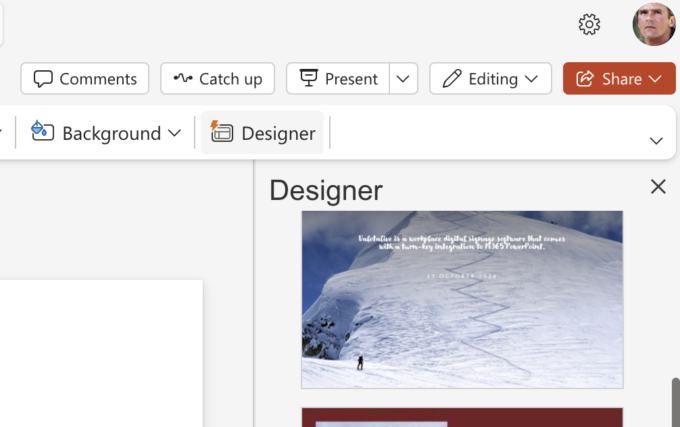
How Does PowerPoint Designer Work?
- Content Input: Start by adding your text and images to the slide.
- Design Suggestions: The PowerPoint Designer analyzes the content and generates multiple design options.
- Customization: Choose the design that best suits your needs and customize it further to match your brand and style.
How to access PowerPoint Designer?
To locate PowerPoint Designer, follow these simple steps:
- Open Your Presentation: Start by opening your PowerPoint presentation in Microsoft 365.
- Navigate to the “Design” Tab: Locate the “Design” tab in the top menu of your PowerPoint window.
- Activate Designer: Click on the “Design Ideas” button, which is typically located next to the “Background” button.
Note on availability: This feature is only available if you have a Microsoft 365 subscription. If you are a Microsoft 365 subscriber, make sure you have the latest version of Office.
How to activate PowerPoint integration with Valotalive Digital Signage
Are you ready to streamline your digital signage workflow with the seamless integration of PowerPoint? This chapter will guide you through the simple steps to activate this powerful feature within Valotalive. Let’s go!
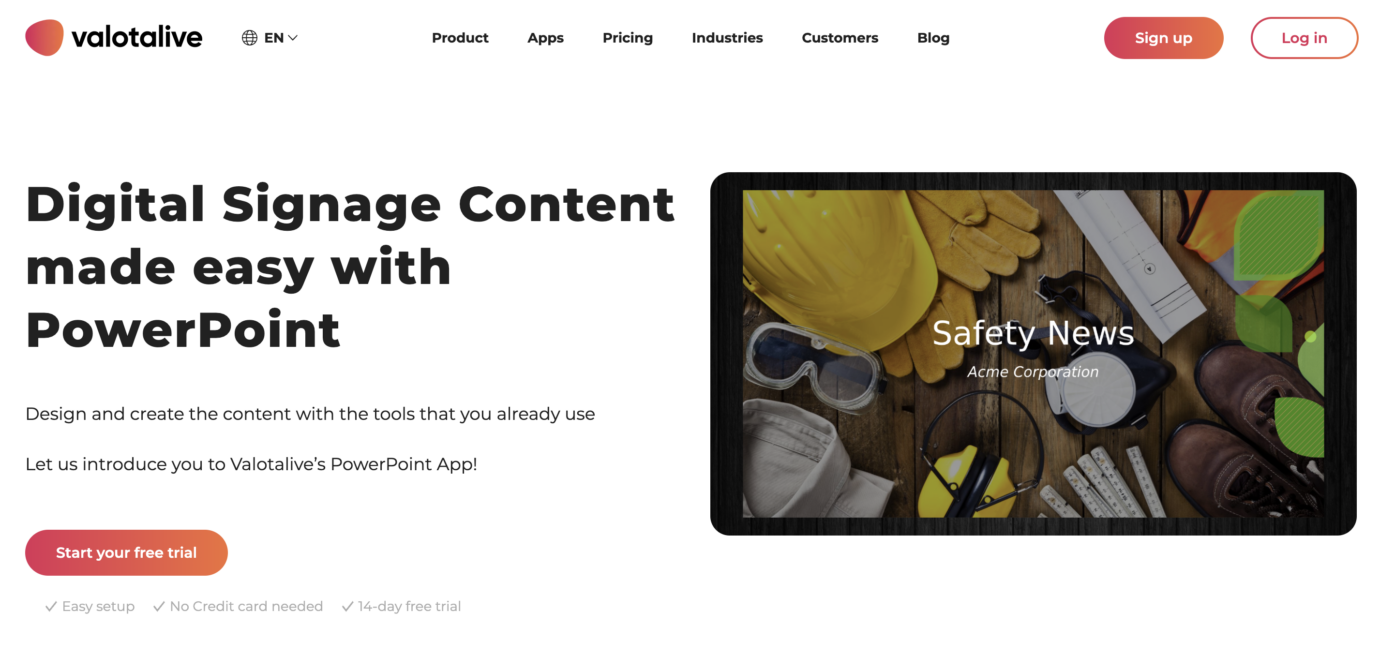
Here’s a step-by-step breakdown:
- Activate the App: Search for “PowerPoint v2” in Valotalive’s app gallery. Note! You need to activate your Valotalive account prior to this step if you do not have one already
- Secure Authentication: Begin by authenticating securely using your Azure AD credentials. This ensures a safe and protected connection between Valotalive and your M365 PowerPoint account.
- Easy File Selection: Once you have authenticated, utilize OneDrive’s convenient file picker to effortlessly select your desired PowerPoint file. This eliminates the need for complex file transfers or manual uploads.
- Customizable Display: Set specific display times for individual slides, such as 10 seconds, to control the pace of your digital signage content. Additionally, you have the option to display page numbers for reference. Note: You can also hide slides in PowerPoint files. The hidden slides will not be displayed on screens.
- One App – One Slideset A single Valotalive application is paired with a single PowerPoint file, ensuring clarity and simplicity.
- Save and Display: Save your app settings and assign your PowerPoint app to the selected displays in Valotalive. Your PowerPoint slides will be displayed as they are on your digital signage screens, preserving their original format and appearance.
- Flexible Deployment: Activate as many Valotalive applications as needed to target different content to various screens. This allows you to tailor your digital signage to specific audiences and locations.
By following these simple steps, you can update digital signage content straight from your PowerPoint presentations. This streamlined process not only saves time and resources but also empowers your content managers to continue utilizing a familiar tool.
Conclusion: Empowering Your Digital Signage with PowerPoint
By integrating PowerPoint with your digital signage solution, you can gain new benefits. This powerful combination allows you to:
- Save Time and Resources: Automate content updates and reduce manual effort.
- Streamline Your Workflow: Simplify content creation and management by leveraging familiar tools.
- Enhance Visual Impact: Create great digital signage content that captivates your audience with the help of PowerPoint Designer.
- Maintain Brand Consistency: Ensure your brand message is delivered consistently across all screens.
- Leverage Copilot: Improve efficiency and creativity when working with your presentations with Copilot’s AI.
With Valotalive’s user-friendly integration and the versatility of PowerPoint, you can elevate your digital signage game to new heights.
Ready for the Next Steps?
Read more:
Generic information about the integration of Valotalive’s app (and integration) for PowerPoint.
Activating the PowerPoint app in Valotalive in our Help Center Articles.
Choosing the Right Valotalive App: My Content vs. PowerPoint or Google Slides Help Center Article
Free Trial:
If you’d like to get started with Valotalive, you can activate a 14-day Free Trial here