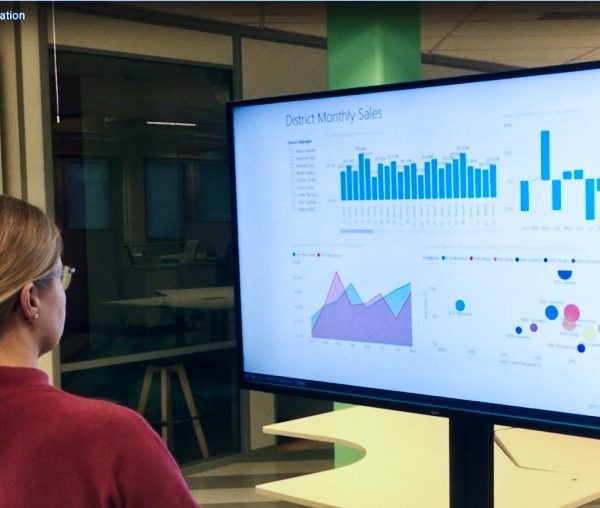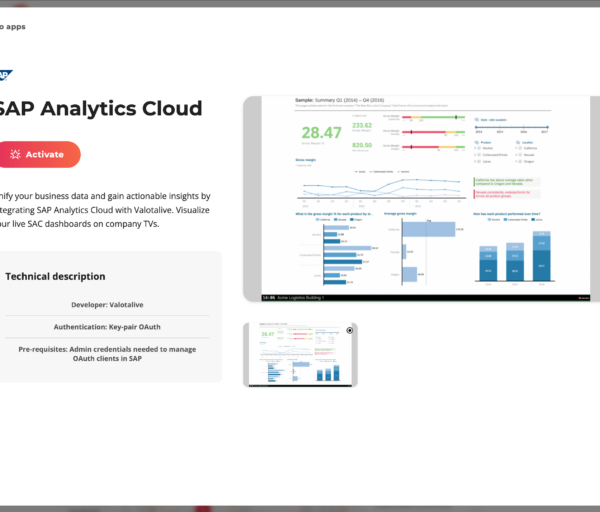Managing a growing network of digital signage displays presents increasing complexities for IT departments and those overseeing the digital signage network. This blog post explores all things related to digital signage device management to help you along the way.
Summary:
- The complexity of managing digital signage grows with every new location. This makes effective device management increasingly vital. A streamlined approach is essential to guarantee reliable performance, reduce costly downtime, and take care of security.
- This article also compares System-on-a-Chip (SOC) displays and external media players, discussing their pros and cons regarding functionality, cost, scalability, and management.
- For managing ChromeOS devices, Chrome Device Management (CDM) stands out as a strong option, enabling users to centralize control, monitor remotely, and easily deploy updates. In our opinion this a best of breed device management tool.
- Valotalive’s Device Management Service, which integrates with the Google Workspace/Device Management Admin Panel, provides enhanced management capabilities.
- Valotalive, when combined with Google’s Zero-Touch enrollment, offers a straightforward way to get and set up digital signage devices anywhere in the world.
Table of Contents:
To navigate this article, you can use the links below to jump directly to specific sections. Otherwise, start from the beginning with ‘I. Introduction.”
- Introduction: The Challenges of Digital Signage Device Management
- Choosing Your Hardware: SOC vs. Media Players for Optimal Performance
- Enter Chrome Device Management: Best Device Management in the market
- Valotalive: Device Management as a service
- Simplified Global Sourcing & Onboarding: Zero-Touch with Valotalive
Let’s get going 👇🏼
I. Introduction: The Challenges of Digital Signage Device Management
Managing a handful of digital displays might seem straightforward, but as your network expands across multiple locations, the complexities can quickly multiply. Imagine managing multiple media players in multiple locations: troubleshooting possible technical glitches, and ensuring consistent security across all devices.
Without a streamlined approach, digital signage management could become laborious. Managing a growing digital signage network can become a time-consuming and resource-intensive challenge, potentially hindering the very impact your displays are meant to deliver.
Effective digital signage device management is crucial for ensuring reliable performance, minimizing downtime, and maintaining the security of your entire digital communication network.
“Digital Signage is a business critical solution for many companies, large and small, and particularly where devices are spread geographically, or installed in hard to reach locations where manual intervention is complex and costly, the ability to manage devices remotely is essential.”
– Craig Francis, Kiosk and Digital Signage Partner Manager, Google
Centralized device management software offers a powerful solution by providing a single platform to oversee, configure, monitor, and troubleshoot all your digital signage players from one central location. This unified approach significantly simplifies operations, enhances efficiency, and ensures consistent performance across your entire network, regardless of its size or geographical distribution.
This blog will explore the basics of digital signage media player device management, clarifying its necessity and the choice between DIY and a managed service.
New to Workplace Digital Signage? Read more here 👉🏼 What is Workplace Digital Signage.
Otherwise, carry on 👇🏼
II. Choosing Your Hardware: SOC vs. Media Players for Optimal Performance
When deploying a digital signage network, the choice of hardware to power your displays is a fundamental decision.
Broadly speaking, there are two primary approaches: integrating the computing power directly into the display itself, known as System-on-a-Chip (SOC) displays, or utilizing separate, dedicated devices connected to standard displays, referred to as external media players.
Each option presents its own set of advantages and considerations regarding functionality, cost, scalability, and management. Understanding the core differences between these two hardware categories is crucial for building a digital signage solution that meets your specific needs and operational requirements.
To help you determine the optimal hardware for your digital signage needs, let’s compare the advantages of SOC displays and external media players.
System-on-a-Chip (SOC) Displays:

Take a standard digital display, but with a built-in computer – that’s essentially what a System-on-a-Chip (SOC) display offers. Instead of relying on an external device to process and output the content, the necessary operating system, processing power, and memory are built in.
This integration streamlines the hardware setup, as you essentially have an all-in-one unit for displaying digital content. Think of it like a smart TV, but designed for commercial applications like digital signage.
Some examples of brands that provide such Smart TVs are Samsung (Tizen) and Sony (Android).
Here are some of the benefits of using Smart TVs (SOC displays) for your digital signage roll-out:
1. Often More Cost-Effective for Basic Needs: For simpler signage applications that don’t require extensive processing power or frequent updates, SOC displays can be a more budget-friendly option upfront. You’re purchasing a single unit that handles both display and playback functionalities.
2. Simpler Setup and Reduced Clutter: With the computing power built-in, you eliminate the need for separate media players, cables (like HDMI and power to the player), and mounting hardware for the player.
3. Lower Power Consumption in Some Cases: Depending on the specific model and its processing capabilities, an integrated system can sometimes be more energy-efficient than running a separate display and media player.
External Media Players:

Unlike SOC displays, external media players are dedicated hardware devices that function independently from the display screen itself. These are essentially small computers. They connect to a standard digital display (like a TV or commercial monitor) via HDMI output.
The media player is responsible for storing, processing, and outputting the digital content, which is then rendered on the connected screen.
They come in various form factors and with different levels of processing power, storage capacity, and connectivity options, allowing for a flexible approach to powering your digital signage.
External media players usually run on Windows, ChromeOS, or Linux operating systems.
Here are some benefits that can make them a preferred choice for many digital signage deployments:
1. Greater Processing Power and Performance: External media players typically have more robust processors and graphics capabilities compared to the integrated systems in many SOC displays.
This power is needed for more demanding content like heavy, real-time Power BI reports and other applications that require processing resources.
While System-on-Chip (SoC) integrated displays commonly feature processors that primarily support Full HD output in digital signage applications, dedicated external media players offer greater flexibility and often include chipsets capable of rendering and outputting content at 4K resolution for digital signage.
2. Long-term software compatibility: External media players typically offer greater flexibility for operating system updates versus SOC displays. This enhances the lifetime of the media player, as this adaptability ensures that the underlying OS, web rendering engine, and other critical components can remain aligned with the evolving requirements of digital signage player application development. This allows for continued compatibility and performance. For example, Chromeboxes such as Lenovo Chromebox Micro, will get 10 years of updates.
3. Security: External media players, especially those running ChromeOS, can offer a more robust and flexible security posture compared to integrated SOC solutions. ChromeOS, as an example, is designed with security as a core principle; verified boot, read-only operating system, sandboxing, and data encryption are some of the features worth mentioning. “With built-in protection, managed ChromeOS devices have 24% fewer security attacks¹ and have never had a reported ransomware attack. Ever.*” – Google
4. Centralised Device Management: Device management services, particularly Chrome Device Management for media player solutions, offer a far more mature, feature-rich, and secure experience compared to the often limited options available with SOC displays.
III. Enter Chrome Device Management: Best Device Management in the market
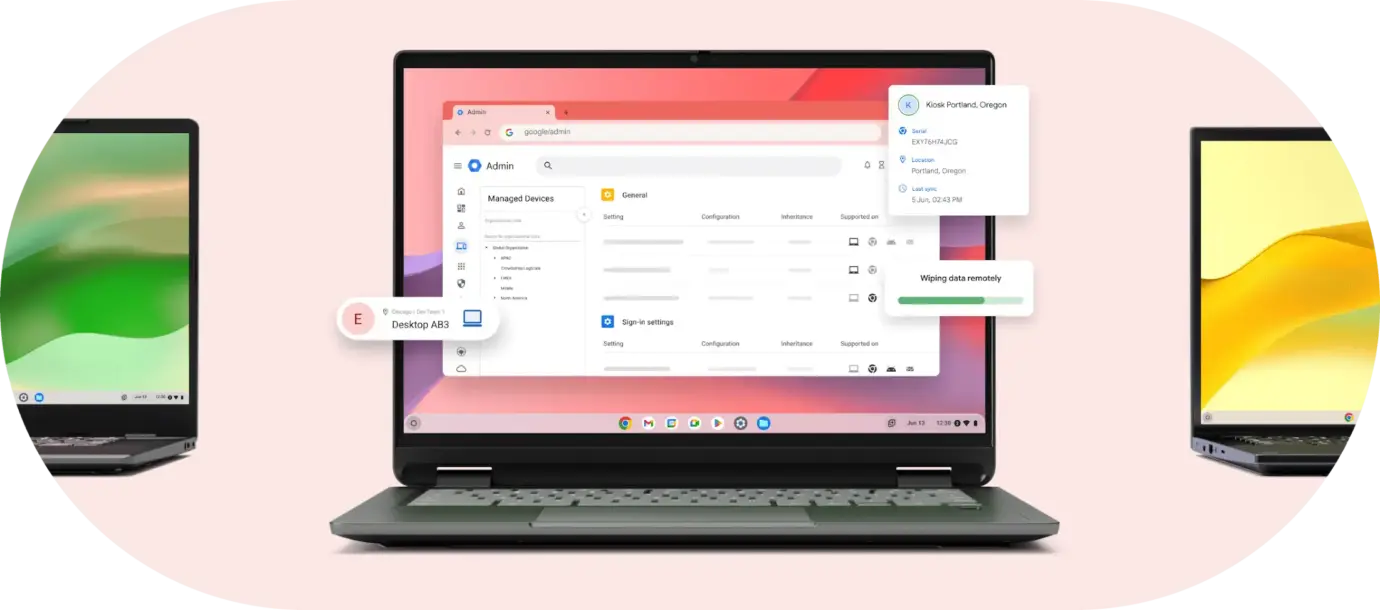
While the benefits of centralized device management are clear, the specific tools and platforms available can vary. In this chapter, we are focusing on a specific solution that excels in device management: Google’s Chrome Device Management (CDM) for ChromeOS devices.
Chrome Device Management (CDM) is a powerful and intuitive web-based solution from Google that centralizes and simplifies the management of your ChromeOS digital signage devices.
The solution provides administrators with a comprehensive suite of tools to efficiently configure, monitor, secure, and update their fleet of ChromeOS devices. This makes it an ideal solution for businesses and organizations managing digital signage players at scale. You can manage a fleet of devices, ultimately saving time, reducing IT overhead, and ensuring a consistent and reliable digital signage experience.
Here are the top main features of Chrome Device Management
Seamless Enterprise Enrollment: Easily enroll large numbers of ChromeOS devices into your organization’s management console for immediate policy enforcement and streamlined deployment.
Centralized Control & Configuration: Manage settings, policies, and network configurations across all your ChromeOS digital signage devices from a single web-based console.
Remote Monitoring & Management: Gain real-time visibility into device health, status, and activity, enabling remote troubleshooting, restarts, and even screen captures (depending on device capabilities).
Simplified Updates & Security: Streamline the deployment of operating system and software updates, and enforce robust security policies to protect your digital signage network from threats.
Interruption-free Kiosk mode
To conclude our discussion on Chrome Device Management, a standout feature particularly relevant to digital signage is its robust Kiosk Mode. This functionality allows you to lock down ChromeOS devices to run a single application, such as your Valotalive digital signage player, in a full-screen, uninterrupted environment.
Compared to some other operating systems or makeshift kiosk solutions, ChromeOS’s Kiosk Mode, managed through CDM, offers a significant advantage in its stability and freedom from unwanted interruptions.
Because the device is specifically configured to run only the designated application, you can be confident that viewers won’t encounter unexpected pop-ups, browser navigation elements, or other distractions that could detract from your content.
IV. Valotalive: Device Management as a service
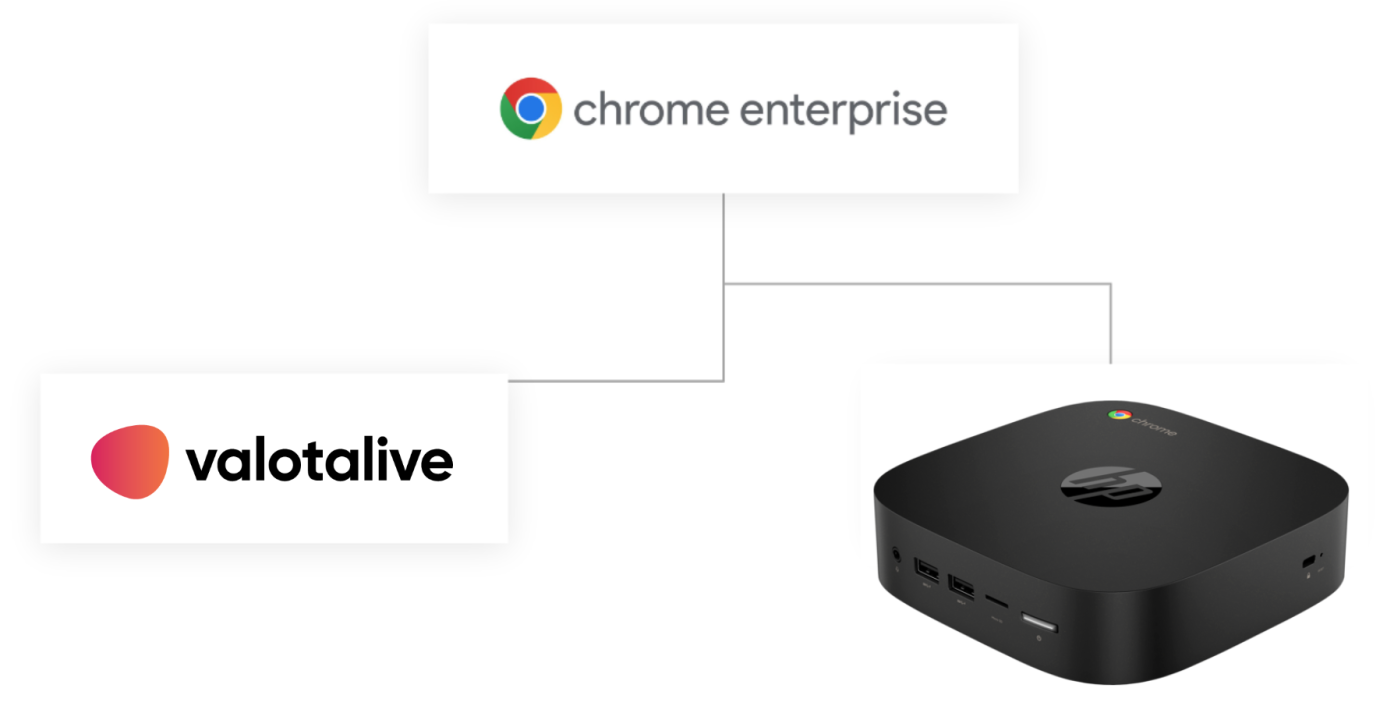
Beyond the direct benefits of leveraging Chrome Device Management, it’s important to consider that some organizations might strategically choose not to handle device management in-house.
For many, the allocation of internal IT resources and the time investment required for effective device management can be significant.
Valotalive, a workplace digital signage software company, offers a comprehensive Device Management Service as an additional offering. This service leverages the powerful Google Workspace/Device Management Admin Panel to deliver best-in-class device management.
“With the Google Admin console, our customers and partners can perform proactive maintenance, reliably deploy updates, and resolve challenges quickly and effectively from anywhere in the world. When you partner ChromeOS with a trusted, award-winning solution like Valotalive, you can deploy and maintain your signage project securely, efficiently, and with confidence.”
– Craig Francis, Kiosk and Digital Signage Partner Manager, Google
The top features of Valotalive Device Management Service are:
Effortless Device Management & Enrollment: Valotalive streamlines the initial setup and ongoing management of your devices, including configuring enrollment policies for easy, turn-key deployment.
Proactive Monitoring & Remote Support: We actively monitor device connectivity and provide comprehensive device information, coupled with remote screen capture capabilities for efficient troubleshooting and issue resolution.
Comprehensive Chrome OS Control: Valotalive manages essential Chrome OS settings, including version updates and security, alongside scheduled boot cycle management for optimal device performance and stability.
In summary, our expert Customer Success team handles every aspect, from initial enrollment and policy configuration to ongoing hardware management and proactive troubleshooting, ensuring your digital signage devices operate at peak performance, worry-free.
Read more about Case Puuilo: – How Puuilo transformed employee comms with Digital Signage, using Valotalive, ChromeOS devices and Device Management
V. Simplified Global Sourcing & Onboarding: Zero-Touch with Valotalive
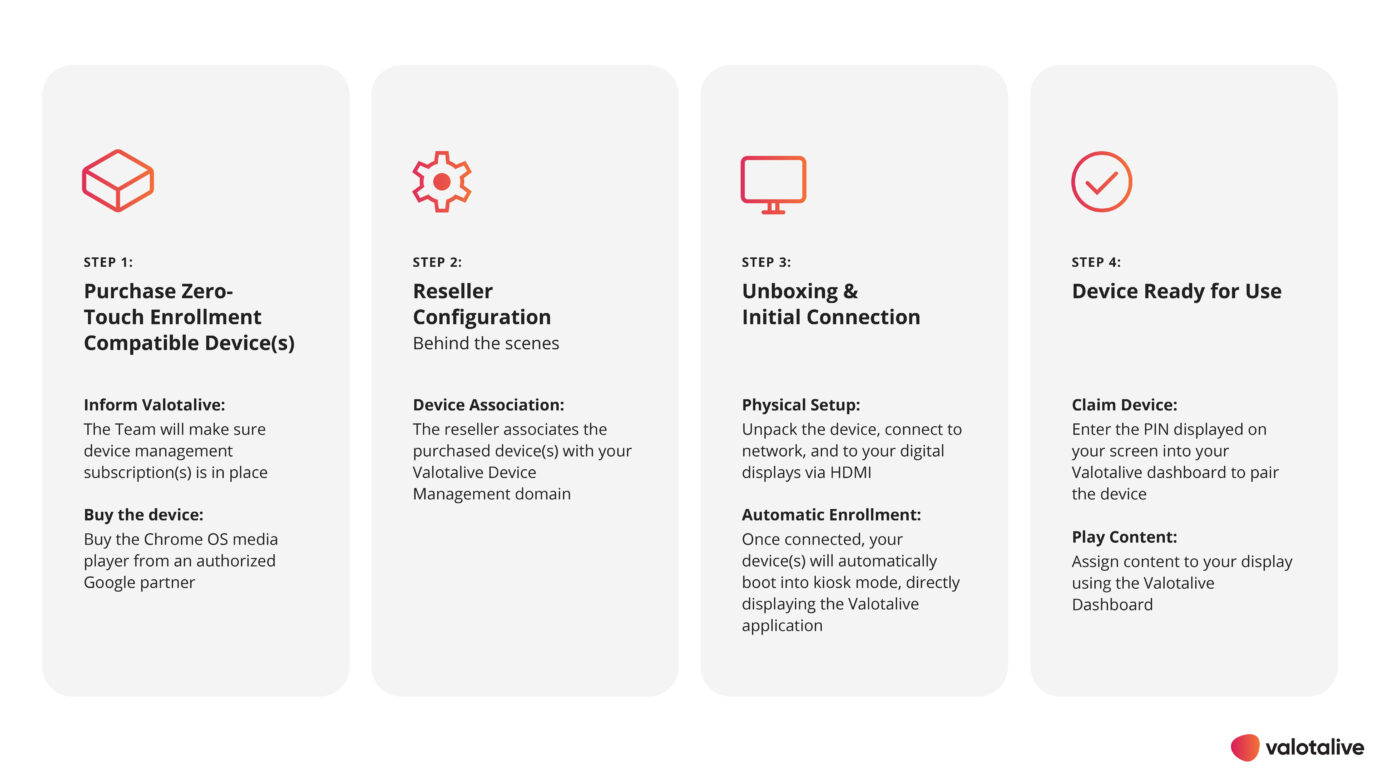
Zero-touch enrollment, combined with Valotalive’s device management service, offers a streamlined approach to purchasing and onboarding digital signage devices globally. Valotalive is a Google Cloud Technology Partner.
Once you acquire compatible hardware, zero-touch enrollment automatically registers the devices with your organization’s Chrome Device Management account right out of the box.
Here are the typical steps involved:
Step 1: Purchase Zero-Touch Enrollment Compatible Devices
Inform Valotalive: This proactive step ensures your Valotalive account has the necessary device management subscriptions for the new hardware, and our team will also provide you with the required organizational details (see below).
Source Compatible Hardware: The first step is to purchase digital signage media players that support Google’s Zero-Touch Enrollment program. These are ChromeOS devices specifically designed for enterprise deployment. You’ll need to work with a vendor who participates in the ZTE program.
Provide Organization Details: When placing your order, you’ll need to provide your Valotalive device management information to the vendor. This links the purchased devices to your company’s account. You’ll get this from Valotalive support team.
Step 2: Reseller Configuration (Behind the Scenes)
Device Association: The reseller, as part of the ZTE process, associates the serial numbers of the purchased devices with your Valotalive Device Management domain. This happens before the devices are even shipped to you.
Step 3: Unboxing and Initial Connection
Physical Setup: Once you receive the devices, you simply need to unpack them and connect them to a power source and a network (Wi-Fi or Ethernet), and to your digital displays via HDMI.
Automatic Enrollment: As soon as the ChromeOS device boots up and connects to the internet, it automatically recognizes that it’s associated with Valotalive Device Management through the Zero-Touch Enrollment program. Your devices will automatically boot into kiosk mode, directly displaying the Valotalive application.
Step 4: Device Ready for Use
Claim device: Enter the PIN displayed on your screen into your Valotalive dashboard to pair the device.
Play Content: With your display now connected to Valotalive through the pairing process, assigning content is straightforward. Whether you want to showcase a dedicated application (i.e, SharePoint, Power BI, or other) or a programmatic playlist called Flow, including multiple content items, the Valotalive dashboard provides an intuitive interface for easy management.
Sources related to this blog:
1 ESG Technical Review, Google Chromebook: Accelerating Device Lifecycle Management, July 2020
*As of November 2023, there has been no evidence of any documented, successful virus attack or ransomware attack on ChromeOS. Data based on ChromeOS monitoring of various national and internal databases.