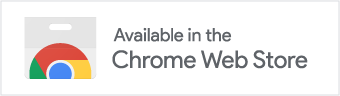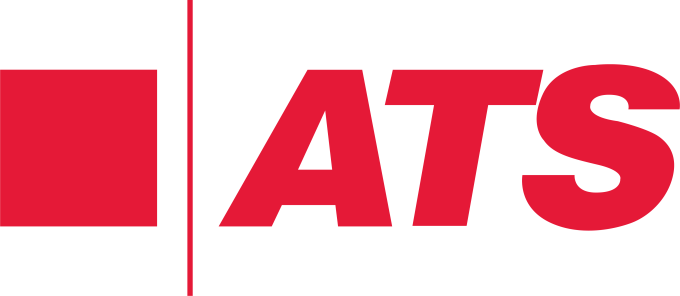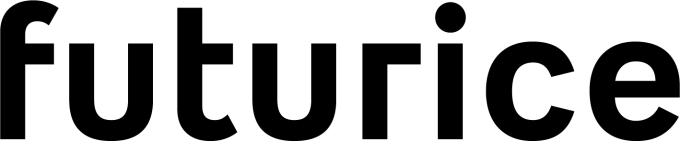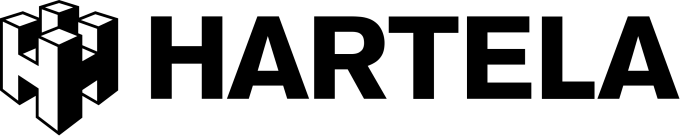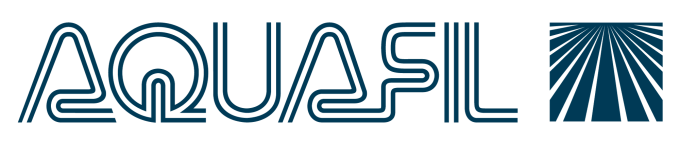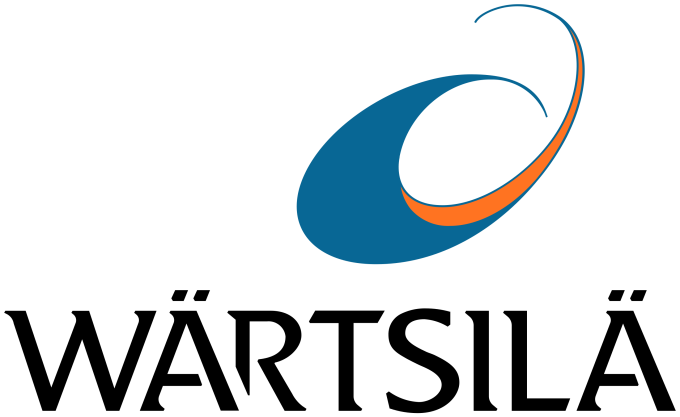Valotalive Digital Signage for ChromeOS
- Easy setup
- No Credit card needed
- 14-day free trial

Digital Signage Software for Your ChromeOS Devices (Chromebox, Chromebase, Chromebook)
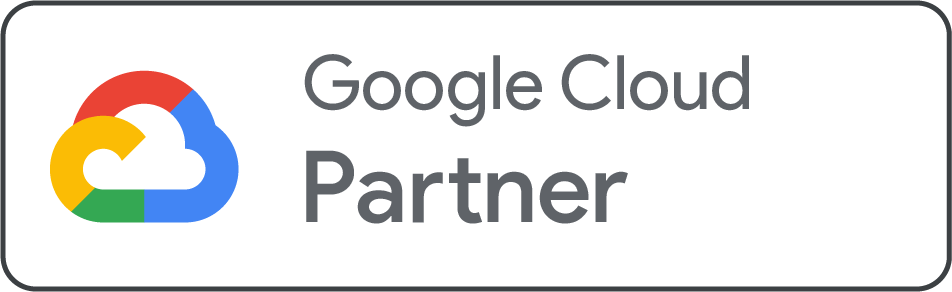
Valotalive digital signage software works seamlessly with any Chromebox, Chromebase, Chromebook, or any other ChromeOS device. You can manage multiple devices easily with Chrome Device Management. Test 14 days for free and set up in just minutes to start displaying content on your existing devices!
Looking to purchase pre-configured devices instead? We also offer Chrome OS device management as a service – just order pre-configured devices from our web store in a few minutes.
Using Digital Signage With Different ChromeOS Devices — Should I use Chromebox, Chromebase, or Chromebook?
Valotalive digital signage is fully compatible with all ChromeOS devices, like Chromeboxes, Chromebases, and Chromebooks. Note: Chromebit updates are discontinued since November 2020 so we don’t recommend using Valotalive with Chromebit.
Using digital signage with Chromebox [RECOMMENDED]
Chromebox is easy to set up: simply use an Ethernet cable or Wi-Fi to connect your Chromebox to the network, connect the Chromebox to the screen using HDMI or DisplayPort, and start sharing content from the Valotalive app. Chromebox is our favorite Chrome device thanks to its wide price range and flexibility: it can be easily attached to screens of any size and type.
Using digital signage with Chromebase
Chromebase is the all-in-one desktop with a 90-degree rotating touch-screen. It’s tailored for small rooms and workspaces with 1 or 2 people. It comes with wall mounts and is, therefore, well suited for kiosk use.
Using digital signage with Chromebook
Chromebook is a ChromeOS based laptop (or a detachable tablet) that comes with a variety of screen sizes (ranging from 10.1 inches to 15.6 inches). Similarly to Chromebase, it works best for specific use cases as it doesn’t allow as much flexibility as Chromebox.
Recommended Chromebox devices with Valotalive Digital Signage
We recommend using a Chromebox manufactured by HP, Lenovo, Acer, Aopen, or Asus (but Valotalive works with any ChromeOS device). These are our top three picks:
HP G4 Chromebox

HP G4 Chromebox provides powerful and highly secure access to Valotalive to connect with any display. Connect with any display. HP G4 includes 2 integrated HDMI ports and a USB-C port. HP Chromebox G4 media player comes with Intel® Celeron® 7305 processor, 4 GB memory, 64 GB eMMC storage. This is the most common option for companies looking for a good, reliable device for everyday use – most of our customers choose this.
Asus Chromebox 4

Asus Chromebox 4 ChromeOS device provides highly secure access to Valotalive, making it a great platform for Digital Signage. Asus Chromebox4 media player comes with Intel® Celeron® 5205U chip and can provide 4K resolution for a great experience. Another great, affordable option for everyday use.
Lenovo Chromebox Micro

Lenovo Chromebox Micro is a new breed of Chromebox: an ultra-thin and affordable media player offering high performance, proven data security, and easier remote control and device management with ChromeOS. The device is built for 24/7 digital display deployments in the challenging conditions of high-traffic facilities. The fanless, ventless, dust-proof ChromeOS compute solution supports dual displays at 4K resolutions.
How does Valotalive Digital Signage for ChromeOS work?
These step-by-step instructions are for self-managed ChromeOS devices used together with Valotalive Digital Signage with devices you manage yourself through the Google Admin console. Alternatively, you can also purchase preconfigured, ready-to-use Chrome devices from us in just minutes (and skip these steps, except for having an active Valotalive subscription).
Step 1: Make sure you have an active Chrome Enterprise Upgrade & Valotalive Digital Signage subscription
You can use Valotalive digital signage software with your existing Chrome devices that you already own.
You will have to set up and manage two things: a) your ChromeOS devices (via Google Admin console; done just once), and b) the content you want to share on your info screens through your ChromeOS devices (via Valotalive app; when you want to change what content shows on your screens).
To be able to configure and manage multiple ChromeOS devices at the same time, you first need to make sure you have a Chrome Enterprise Upgrade.
To start sharing content with your Chrome devices, you also need an active Valotalive digital signage software subscription. You can register by a) downloading the Valotalive for Chrome app from the Chrome web store and creating an account, or b) registering online for the free trial, downloading the Chrome app, and finally signing in with your new account. Once you’ve created your Valotalive account in one of these ways, you can get started with content sharing with this Get Started guide.
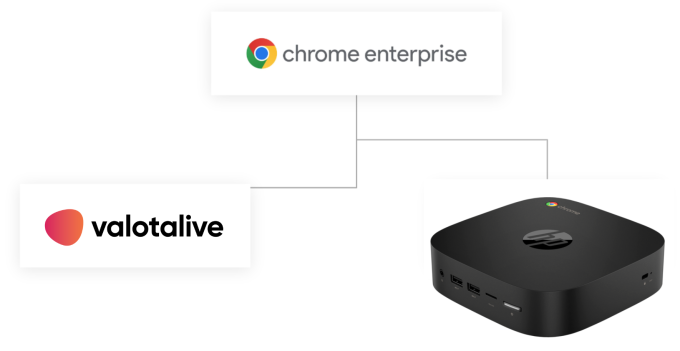
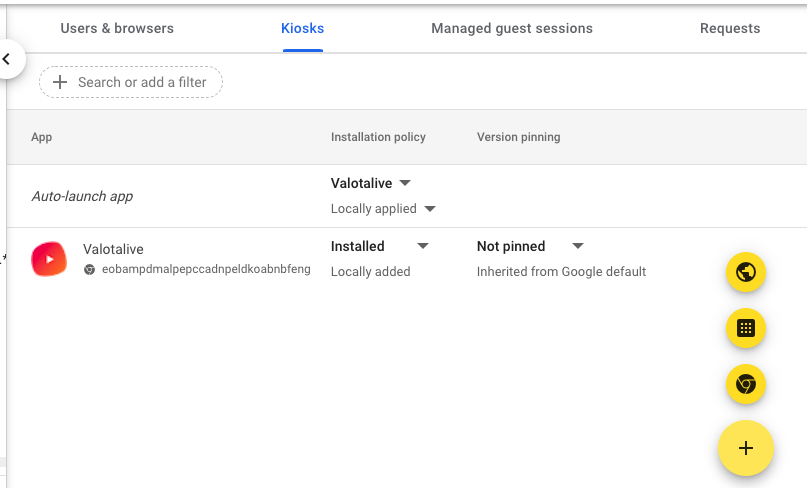
Step 2: Set up kiosk mode for Valotalive Digital Signage
You’re now ready to configure your existing ChromeOS devices in the Google Admin console.
Sign in with your Chrome Enterprise account using this link.
Navigate to Devices → Chrome → Apps & Extensions → Kiosks to enable kiosk mode with Valotalive Digital Signage.
Click the plus icon & add from the Chrome Web Store button to choose Valotalive and set that as the auto-launch app for your organizational unit’s devices.
By doing this, you ensure your ChromeOS devices will automatically show Valotalive Digital Signage content after being turned on and that no other apps will be available for non-admin users.
Detailed instructions for setting up Kiosk mode with Valotalive in Valotalive Help Center.
Step 3: Enforce global ChromeOS device policies in the Google Admin console
In the Google Admin console, navigate to Devices → Chrome → Settings to give your devices the needed other settings and enforce needed policies.
Some of the most important settings include:
- Set up kiosk mode & autolaunch (see step 2)
- Disable guest mode and restrict user sign-in according to company policies
- Set scheduled reboot cycle (once a week recommended)
- Select automatic updates for OS versions (recommended)
- Get inactive device notifications after a certain period of time
Find the complete list of all settings here.
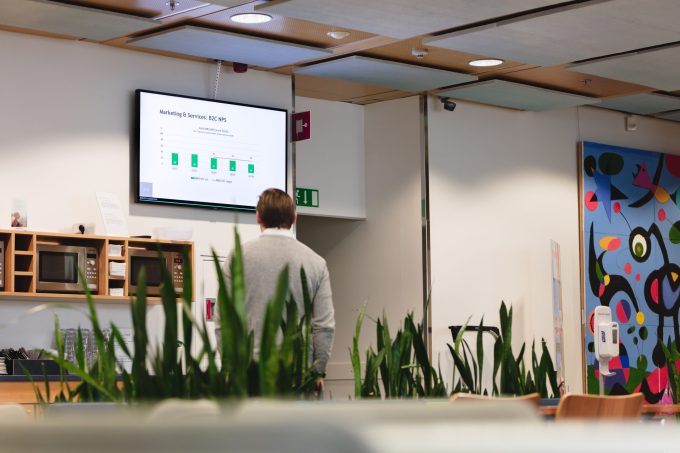
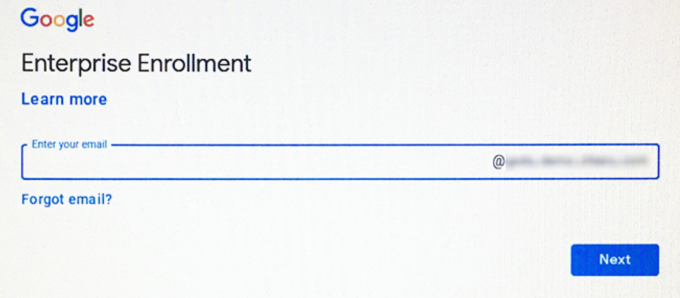
Step 4: Enroll your ChromeOS devices with the Chrome Enterprise Upgrade account
Switch on your Chrome device but do not log in yet. When prompted to sign in, press the key combination CMD+Shift+E or Ctrl+Alt+E. This takes you to the Enterprise enrollment screen.
Next, provide your Admin account credentials.
Click on Enroll Device. The devices get added to the Google portal and will be automatically synced with your pre-configured policies and settings that apply.
Detailed instructions to Enterprise Enrollment in Valotalive Help Center. You can also read more about Enterprise enrollment in Google’s documentation.
When you want to add an additional ChromeOS device, simply repeat this step.
Step 5: Pair with Valotalive Digital Signage
The first time you sign in and the Valotalive app launches, you will be asked to pair your ChromeOS device with Valotalive Digital Signage.
In order to manage Valotalive Displays, the display needs to be paired with the Valotalive cloud.
When signed into the Valotalive app, navigate to Displays → Choose “Claim a display” → Give your PIN from the screen, Name your device, and hit the “Claim the display” button”
After doing this for all of your devices, you’re ready to start displaying content from Valotalive Digital Signage with your ChromeOS devices.
Detailed instructions for pairing your Chrome OS devices with Valotalive Digital Signage in Valotalive Help Center.
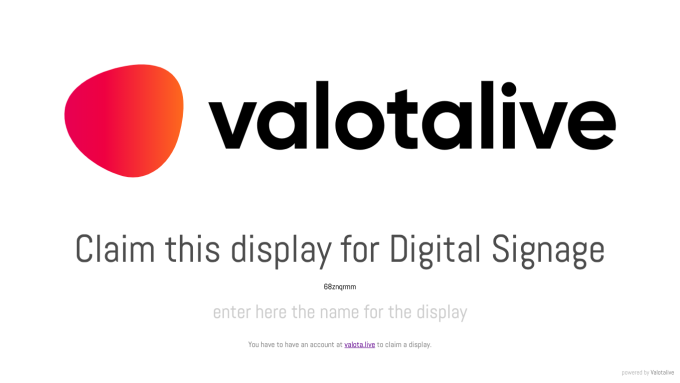
Looking to purchase pre-configured devices instead?
FAQ
Can I use Valotalive digital signage with devices running on ChromeOS Flex?
Yes! Previously, using ChromeOS was limited to dedicated hardware like the Chromeboxes, all-in-one screens, and even sticks a small set of manufacturers were putting out.
According to Google, ChromeOS Flex makes any PCs and Macs secure, fast, auto-updated, and managed from the cloud – just like native ChromeOS devices.
Any device running on ChromeOS Flex is managed via the Chrome device management console and can also be used with Valotalive digital signage software.
Read more about Chrome OS Flex.
How does Valotalive digital signage compare to Chrome Sign Builder?
Google’s Chrome Sign Builder is a powerful free tool for simple use cases like displaying a static restaurant menu or a single Google Slides presentation on the info screen.
If your needs are any more complex, chances are it might not be ideal for your use case, in which case we recommend choosing a digital signage software like Valotalive that works seamlessly with ChromeOS devices.
Starting from just € 9 / month / app / display, Valotalive digital signage is an affordable option for companies who need a bit more flexibility, like the ability to add content on the go in real-time with your mobile phone, personalize content for each info screen, or share content directly from multiple workplace apps without sharing public URLs.
Does Valotalive Digital Signage for ChromeOS work with other than Google tools and apps?
Valotalive Digital Signage for ChromeOS allows you to pull content from any common workplace tools, not just Google tools. We offer over 30 integrations with tools like Microsoft Teams, Power BI, Sharepoint, Slack, social media apps, weather, Accident- day counter, and more. In addition, you can publish custom content with our My Content Channel app.
Should I manage my ChromeOS devices myself, or get device management as a service instead?
The easiest (yet still affordable) way is to get Valotalive Managed Digital Signage Solution for ChromeOS Devices. You can simply order ready-to-use ChromeOS devices from our web store pre-configured with your content and settings preferences. When the package arrives, simply plug it in and start sharing content to digital signage.
Read more about Managed Digital Signage Solution for Chrome OS Devices.
Can I not just use Chromecast as digital signage?
The short answer is, not really (even though there have been some not-so-flexible workarounds to it over the years). Chromecast has minimal functions, no internal storage, no native integrations with your content sources, no content playlists that allow pulling content from multiple sources, and it doesn’t allow scheduling, filtering content, or updating content easily – all things that you would typically want to do with digital signage software.
Why choose Valotalive Digital Signage for ChromeOS?
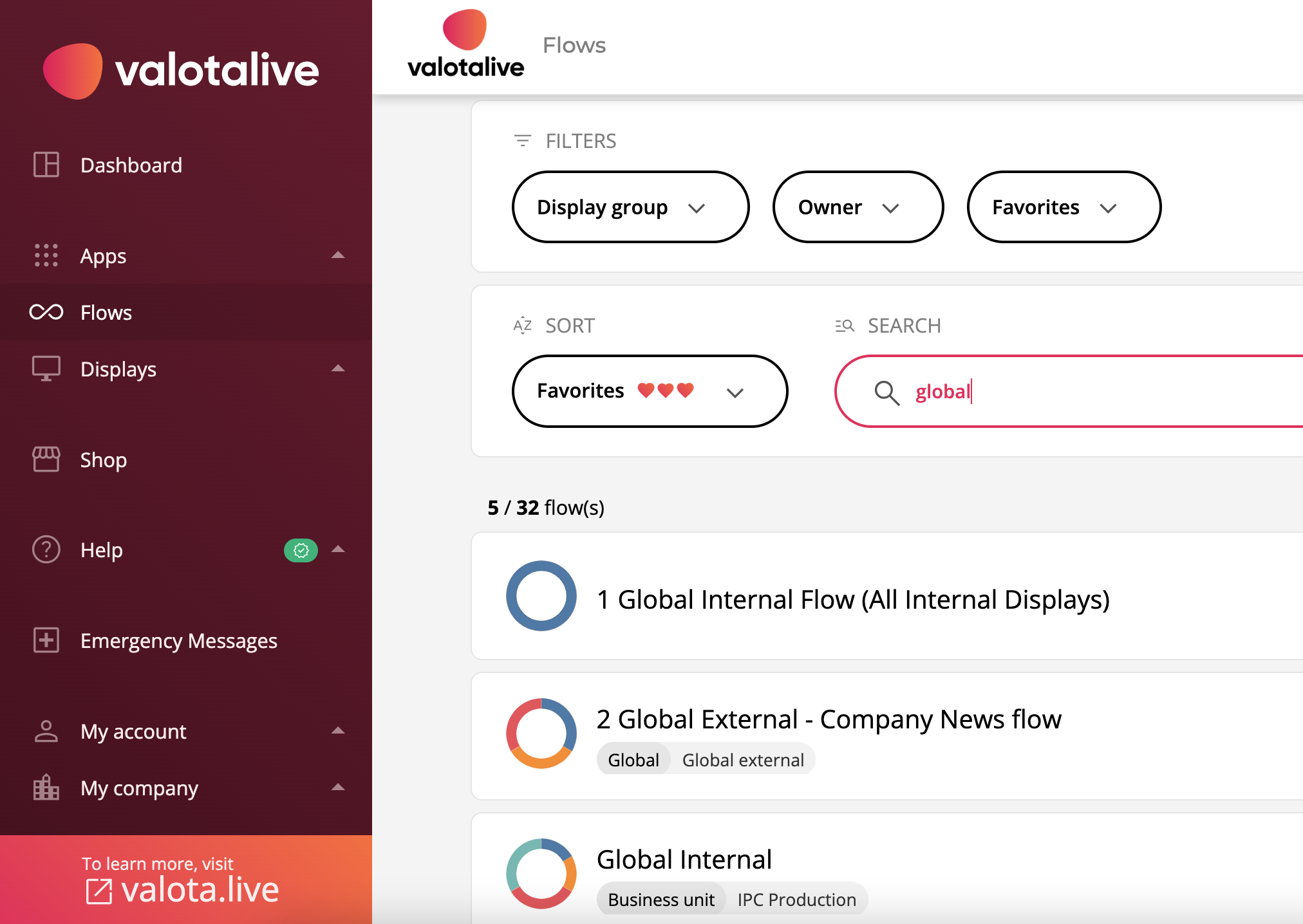
Start sharing info screen content for free with your existing Chrome devices – in just minutes!
✔ With Valotalive’s modern cloud-based software, you can create automated playlists, pull content from any workplace apps, add custom content on the go, use advanced filters, personalize content for each screen, display multiple contents in split view, access your digital signage content easily on any device, and much more.
Manage multiple ChromeOS devices easily with Google Device Management Console (or get device management as a service)
✔ Control all your Chrome devices easily from one place with Google Device Management Console – from pre-configuring devices, managing users, device policies and settings, managing ChromeOS version updates, viewing activity logs, and more. Alternatively, you can get device management as a service.
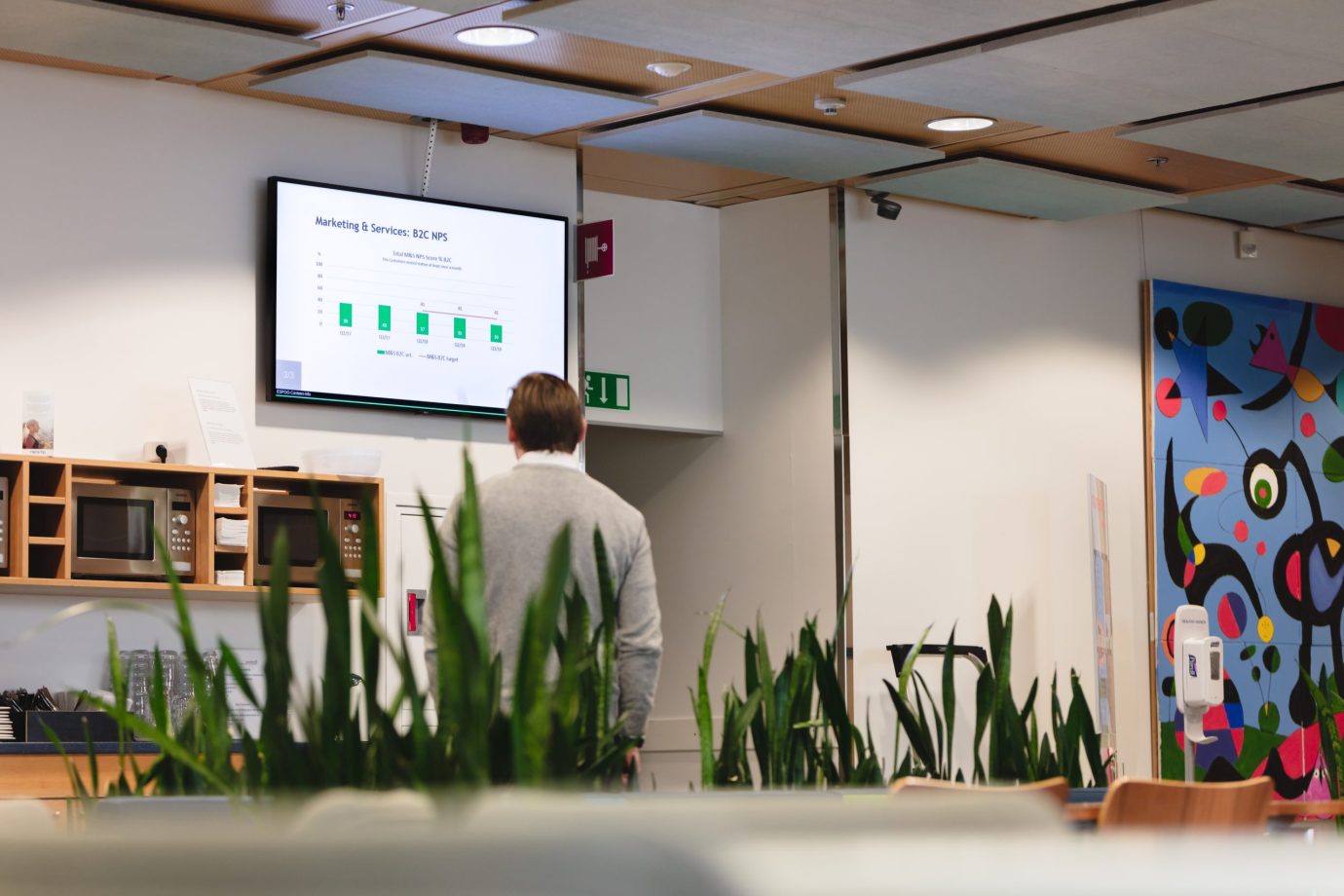

Enjoy the built-in security of your ChromeOS devices and enterprise-level security of Valotalive digital signage
✔ With ChromeOS devices, you get world-class security features like cross-device policy compliance, automatic seamless updates that won’t disturb your workflows, verified boot to prevent malware, and more. Valotalive supports all this and more!
Digital Signage with Native Integrations With All Your Favorite Workplace Apps from Google, Microsoft, and More
Valotalive digital signage works with all your favourite workplace apps from Google, Microsoft, and more!
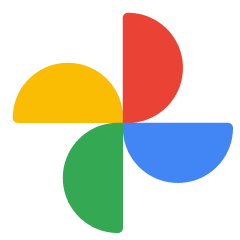
Digital Signage for Google Photos
- Display images from Google Photos in a showreel from chosen albums
- Include a call to action or image description
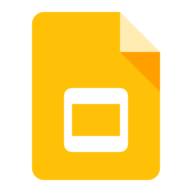
Digital Signage for Google Slides
- Display Google Slides content easily without making the URL public
- Choose Slides directly from Drive
- Secure Google Sign authentication
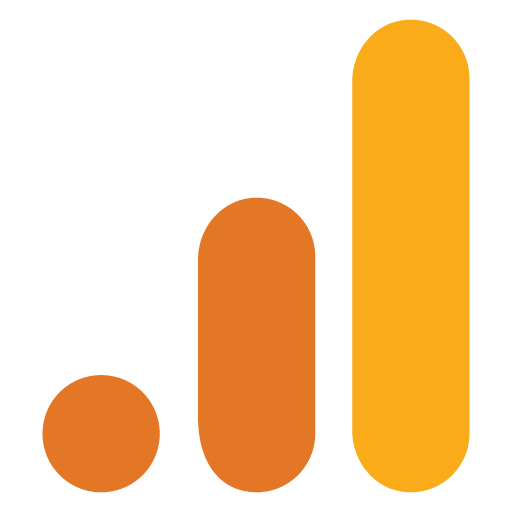
Digital Signage for Google Analytics
- Visualize your favorite charts and reports and display on info screen with digital signage
- Secure Google Sign authentication

Digital Signage for Google Calendar
- Display multiple calendars at the same time
- Show calendar updates in real time
- Secure Google Sign authentication
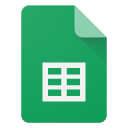
Digital Signage for Google Sheets
- Display Google Sheets content easily without making the URL public
- Choose Sheets directly from Drive and define displayed tabs and data ranges
- Secure Google Sign authentication
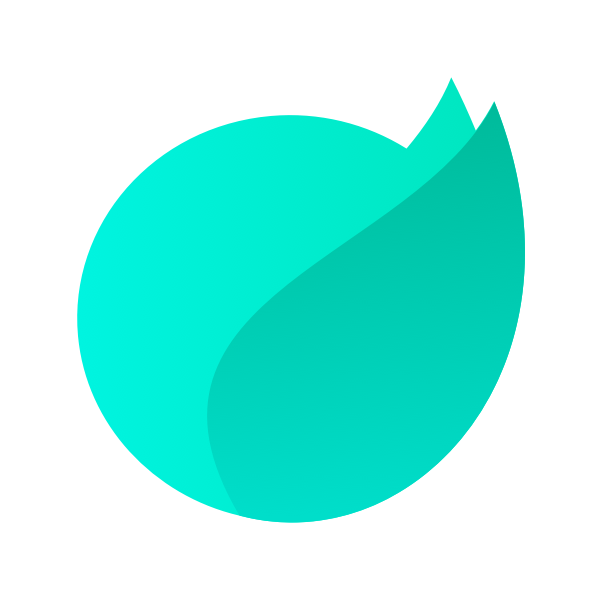
Digital Signage for Happeo
- Display Happeo intranet content updates easily
- Supports most common content formats like images, text, and videos
- Secure Google Sign authentication
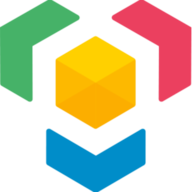
Digital Signage for LumApps
- Display content from your LumApps employee experience platform easily
- Choose displayed channels and set displaying frequency
- Secure Google Sign authentication
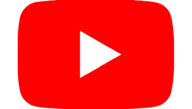
Digital Signage for YouTube
- Display any YouTube videos on info screens
- Create video playlists easily
- Secure Google Sign authentication