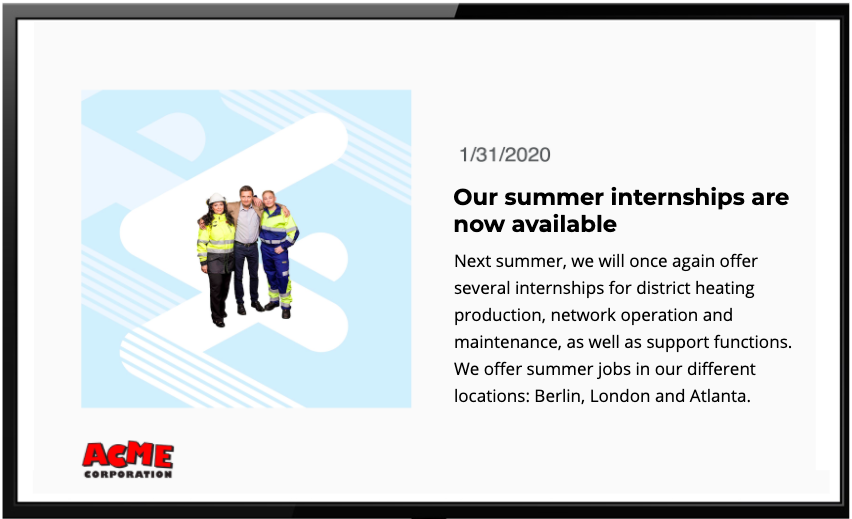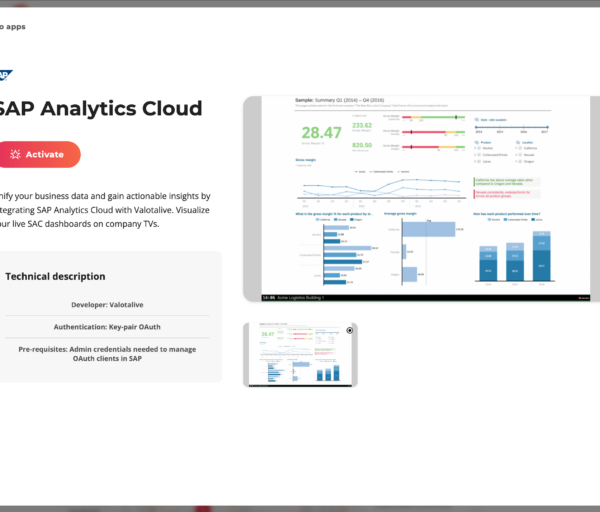This blog covers the basics of why and how companies combine SharePoint News posts with digital signage using the Valotalive Digital Signage – SharePoint integration, as well as the steps to activate SharePoint on Valotalive.
Summary:
- Displaying SharePoint on digital signage helps reach all employee groups, including non-desk workers, with SharePoint news posts.
- Companies are integrating SharePoint News posts with digital signage through Valotalive Digital Signage – SharePoint integration.
- To connect SharePoint with Valotalive Digital Signage, you need to create accounts, activate a display in Valotalive, and activate the SharePoint online app (turn-key integration).
- Users can securily authenticate Valotalive with Microsoft SharePoint and set preferences, including selecting a SharePoint site to follow and customizing the branding.
- The SharePoint app can be added to Valotalive displays, allowing for the display of news images, headlines, and body text.
Table of Contents:
- Introduction to SharePoint with Digital Signage
- Introduction to Valotalive – SharePoint integration
- The Steps to Connect SharePoint with Valotalive Digital Signage
- Step 1: Create your SharePoint Online account
- Step 2: Create your Valotalive account
- Step 3: Activate Your Display in Valotalive
- Step 4: Activate the SharePoint online app in Valotalive
- Step 5: Authenticate and set Your Preferences
- Step 6: Go Live – Add Your SharePoint App to Your Valotalive Displays
- Other Considerations & Video About The Integration
In case you are looking to display Excel or PowerPoint content on Digital Signage, you might like to read these:
Simplify Your Digital Signage Workflow with PowerPoint Integration
Display Excel Charts or Table Data on Digital Signage
Otherwise, carry on 👇🏼
Introduction to SharePoint with Digital Signage
Businesses use Microsoft SharePoint to increase productivity and enhance collaboration and employee engagement. Such usage includes creating and sharing news on SharePoint sites. But if your latest news posts in SharePoint go unseen, there’s less business value for the investment.
Digital Signage & SharePoint can go hand-in-hand. In this blog, we cover the basic use cases and steps on how you can connect digital signage to your SharePoint online.
Read more about the use cases 👇🏼
The Use Cases for SharePoint on Digital Signage
Smart companies recognize that effective communication, especially reaching employees who aren’t at traditional desks, is crucial. This is why they’re strategically investing in solutions like Digital Signage.
Use Case 1: Reach all employee groups
In many cases, the non-desk workers may not have immediate access to SharePoint. This can be a large group of employees who are not within easy reach of daily communication.
This is why many companies in manufacturing, logistics, warehouse management, or retail, for example, integrate SharePoint with digital signage to reach their non-desk workers with the latest news.
By leveraging the digital signage screens, companies can significantly amplify the reach of their internal communications, ensuring important news and updates aren’t just seen by office workers but also by their valuable non-desk workforce, leading to a more informed and connected overall team.
This way, you don’t need to post anything twice; it’s enough to post the latest news to the specific SharePoint sites, and the screens will follow automatically. Somebody once said this increases the ROI of communication.
Use Case 2: Drive traffic to SharePoint
A highly used best practice to drive SharePoint adoption is actually to drive traffic from other channels and media. One medium that receives a high attention rate in the workplace is Digital Signage.
“Amplify your SharePoint content by showcasing news posts on digital displays to engage employees and boost traffic.” – Communications Manager
You can drive traffic to your SharePoint intranet by giving the latest news screen time on digital signage displays throughout the office.
Keep reading to learn more about the steps to activate SharePoint in Valotalive 👇🏼
Introduction to Valotalive – SharePoint integration
Valotalive is a versatile workplace digital signage platform that can be directly connected to your SharePoint Online environment. This turn-key integration allows you to pull and display your latest SharePoint News Posts on your digital signage screens, keeping your employees informed and engaged.
Valotalive workplace digital signage, used in more than 50 countries globally, is a Microsoft Network Partner and has a secure integration with SharePoint.
Read more about the steps to activate SharePoint Online integration in Valotalive 👇🏼
The Steps to Connect SharePoint Online with Valotalive Digital Signage
Step 1: Create your SharePoint Online account
SharePoint is an enterprise-grade content management and collaboration platform. You can do many things with SharePoint, but this use case focuses solely on the News feature in SharePoint.
Before moving on, the first step is to ensure you have a valid SharePoint Online account. Since you’re reading this, we’re quite confident this is already the case.
Step 2: Create your Valotalive account
Next, let’s move to Valotalive workplace digital signage to activate the digital signage displays and SharePoint integration with the service.
As the second step, make sure you have an active Valotalive account. If you don’t have one already, not to worry. You can Sign Up here – there’s a full featured 14 Day Free Trial provided for you.
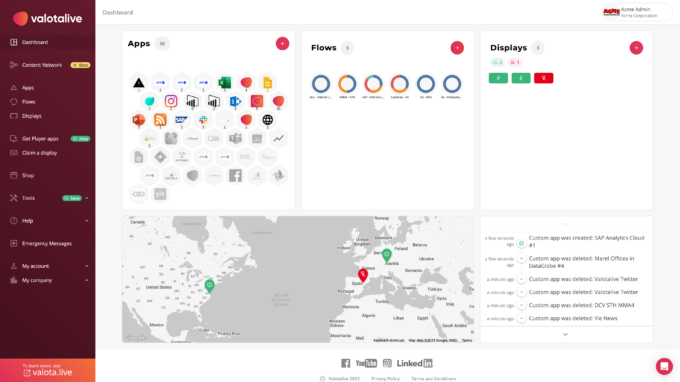
Once you are in, you’ll land on the Valotalive main page that looks something like this.
Step 3: Activate Your Display in Valotalive
Make sure you have an active display in Valotalive. You may test the service with a Chrome Extension display during the free trial.
To connect Valotalive to your office or shop floor displays, you’ll need a media player. Use any HDMI-enabled display. We recommend professional Full HD or 4K screens for optimal results.
For Hardware tou have some options to go forward:
Option I – use Chrome devices as media players
You can order the preconfigured, ready-to-go devices from Valotalive. Or you can source and manage the Chrome media players yourself. Valotalive can be found in the Chrome Web Store.
Option II – use a media player running on Win 10
Valotalive is compatible with Windows devices, allowing you to transform any Windows computer or media player into a captivating digital display.
Step 4: Activate the SharePoint Online App in Valotalive
– Once you have your Valotalive account activated, locate the SharePoint online app in Valotalive under “Apps”
– Click “New app” and type SharePoint Online app in the search field
Click “Activate” to proceed
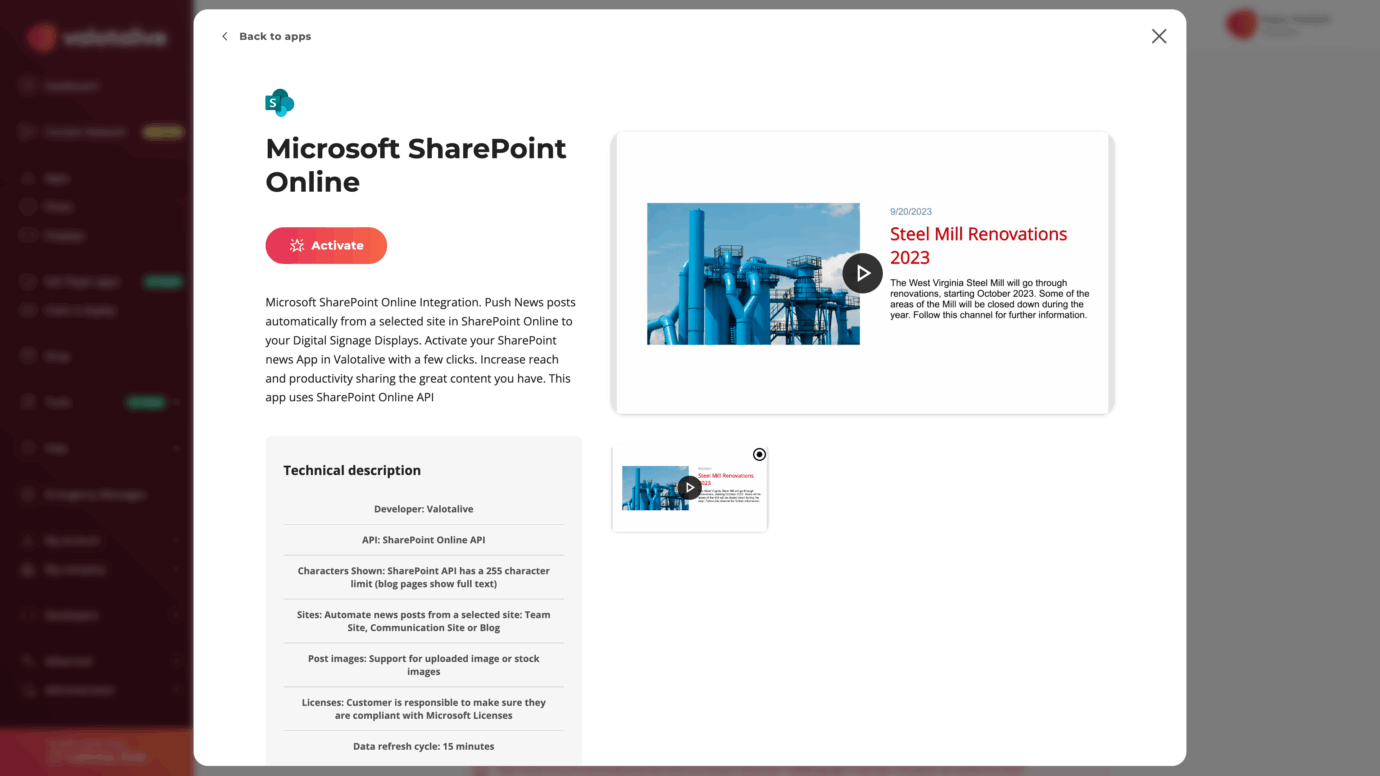
Step 5: Authenticate and set Your Preferences
After activating the app, you will be asked to authenticate Valotalive with your SharePoint Online account using your Microsoft Entra ID credentials. This is a secure process using Microsoft’s native API.
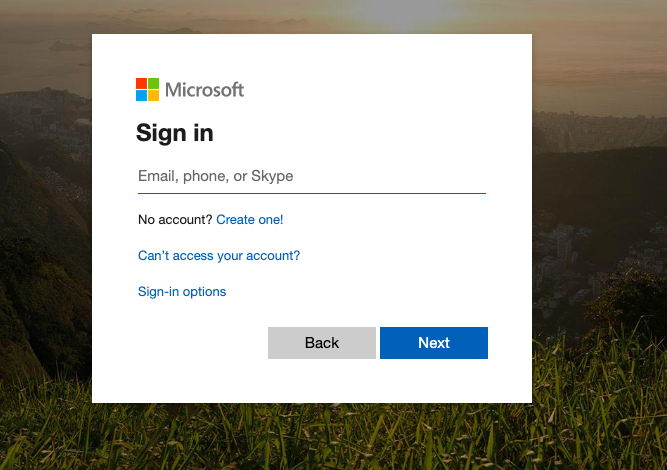
Valotalive – Microsoft integration is enabled via a standard and secure authentication that uses OAuth 2.0.
Choose your site to follow
Once you have activated your app, you will be taken back to Valotalive. You can now choose which SharePoint site’s news you want to follow. You may create multiple apps, each one following a specific site.
Brand the look & feel
You can use themes to set the look & feel for your app. Valotalive provides multiple default themes or you can create a company-specific theme to match your brand guidelines.
Step 6: Go Live – Add Your SharePoint App to Your Valotalive Displays
Once you have saved your SharePoint app, you can add your app to Flows linked to a specific display or display group(s). This will be done in Valotalive. Read more.
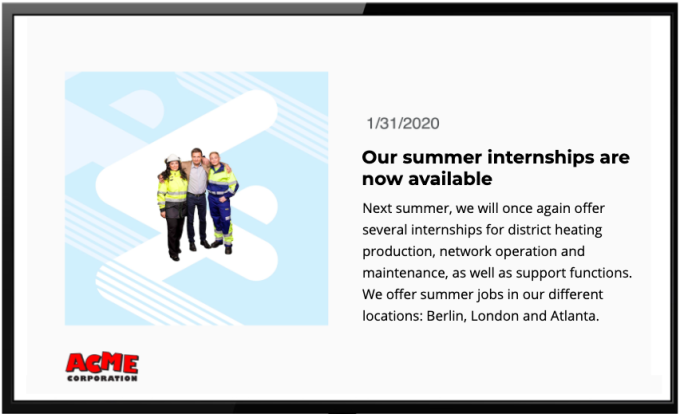
A custom and optional call to action can be automatically added to all posts in the Valotalive app settings.
Other considerations & Video
Once running, the Valotalive SharePoint app will display your news on office TVs from your SharePoint account from a selected SharePoint team Site or a Blog Site. Anytime you add a news post on the selected sites, it will be automatically shown on the company TVs.
Valotalive will show the following content items on your displays:
– News image, if included
– Headline
– Ingress/body text
– The date and channel
Read more about the SharePoint App in Valotalive
Test Valotalive
You can test Valotalive without any hardware using our FREE Trial account.
👉🏼 Read more about SharePoint online and free trial here.
Steps forward
I do not have any prior digital signage experience
If you do not have any digital signage service yet, you are good to go with Valotalive as it has all the features needed for a small company or enterprise use. Activate your Valotalive account here.
I already have a digital signage service in place
If are already using some digital signage service, but that does not offer integrations to the required business systems, such as SharePoint online, you might like to consider running Valotalive in parallel with the service.
The other option is to replace the service with Valotalive entirely.
All you need to do here is to:
1. Activate your Valotalive account
2. change the media player. A media player is running the content behind the digital displays. You can:
Option I – order your media player from Valotalive or selected partners
Option II – Set up one to run Valotalive yourself
Further Reading:
In case you are looking to display Excel or PowerPoint content on Digital Signage, you might like to read these:
Simplify Your Digital Signage Workflow with PowerPoint Integration