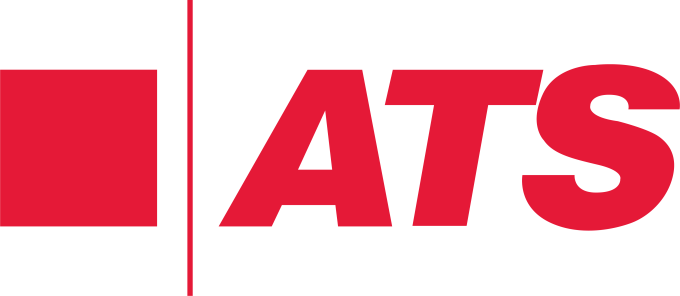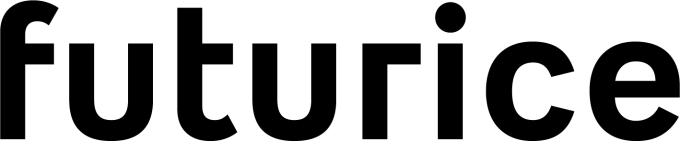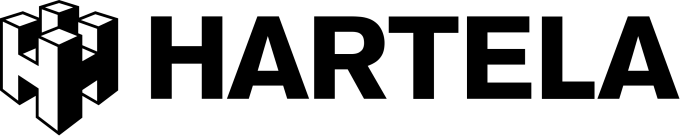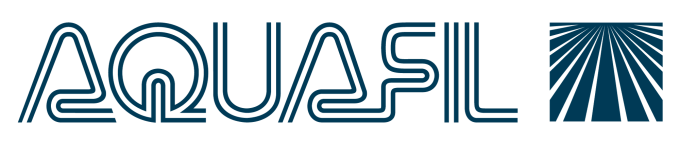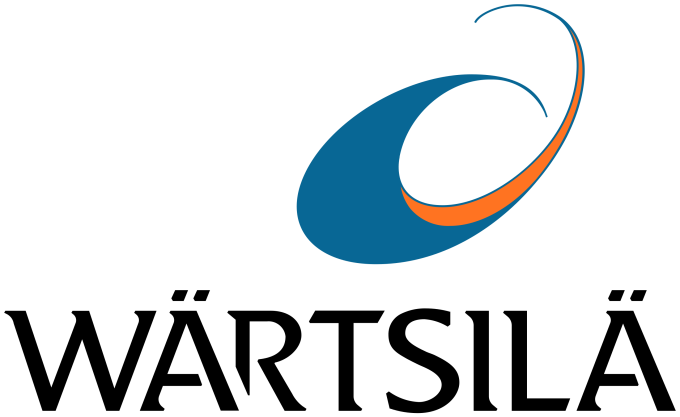Valotalive Digital Signage for Slack
Amplify your Slack communication by displaying curated messages on digital signage.
Share your Slack channels and curated messages to Valotalive digital signage in practically real time with any device. Set up securely in minutes using Slack authentication.
- Easy setup
- No Credit card needed
- 14-day free trial
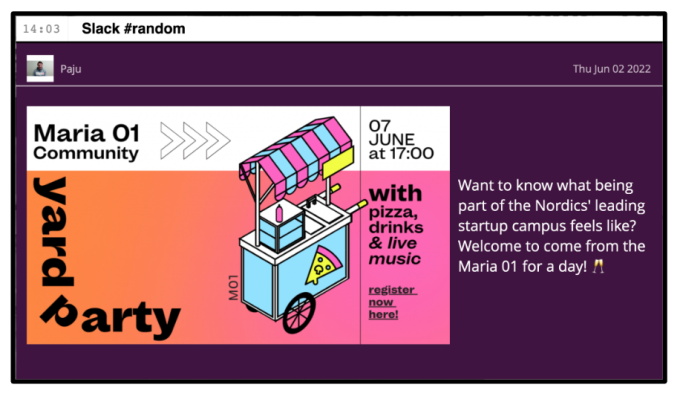
Share Slack Channels and Messages to Digital Signage
Amplify Slack messages by displaying on digital signage
- Display relevant channels and messages from one or more Slack instances to make sure your message gets noticed and remembered
- Perfect for hybrid work, multi-channel communication, showcasing company culture, recognizing employees, etc.
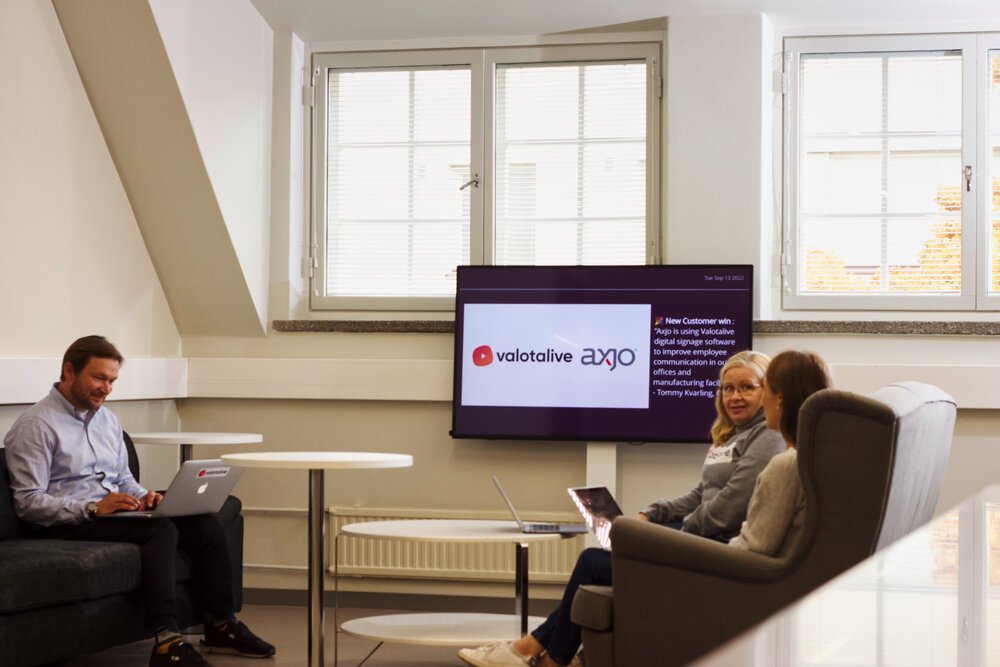
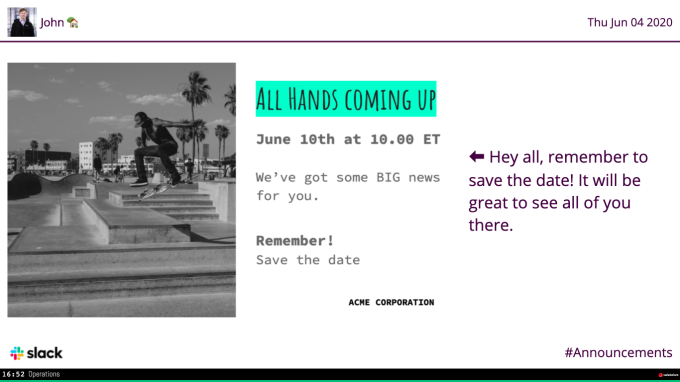
Update with any device to reach your audience in real time
- Update digital signage content on the go with any device in (almost) real time
- Perfect for timely communications like events or conferences or safety and property announcements
Display messages from multiple Slack channels at the same time
- Show messages from up to four different Slack channels at the same time or in a rotating content Flow. Valotalive Multiview App allows splitting the screen into four separate content zones that can be customized according to your brand.
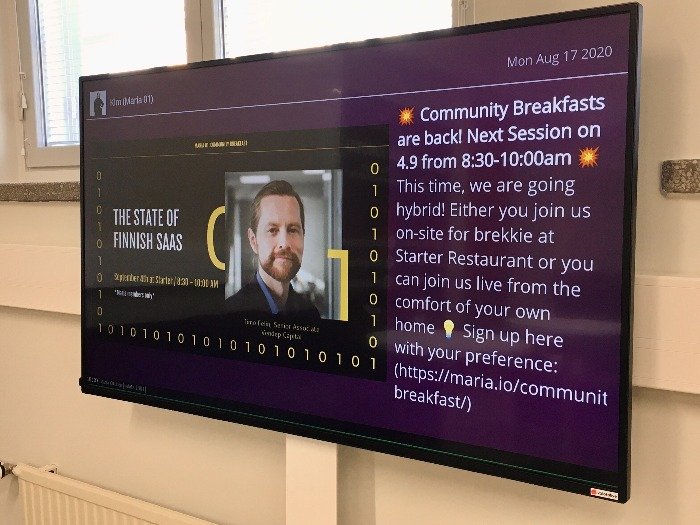
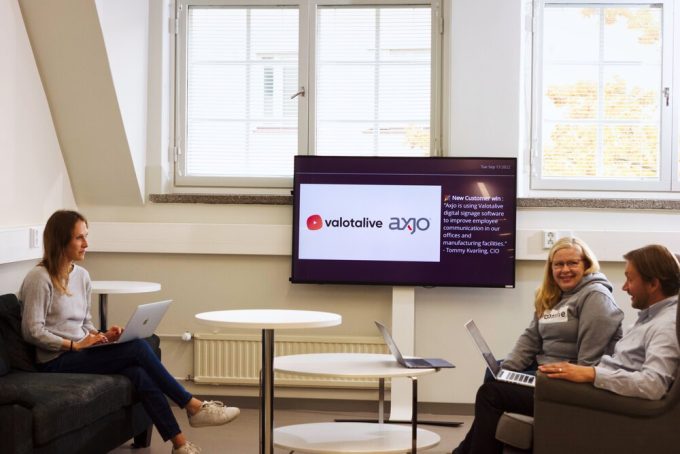
Tailor your message to your brand and needs
- Display multiple media files – support for most common media formats from your Slack messages; text, images, videos (MP4), emojis, and more
- Personalize Call-to-Action to motivate behavior
- Match your brand’s visual look and feel by creating a custom theme for displayed messages
“Valotalive Native Integration with Slack has been a great visual addition to our multi-channel communication needs when we want to reach out to our 1300+ people community here at Maria 01.”
– Tuomas Manninen, Chief Happiness Officer, Maria 01 Startup Community
How to Securely Share Your Slack Content to Valotalive Digital Signage in Less Than 10 Minutes
Step 1: Add the Valotalive app to the Slack channel
Open Slack on the desktop, click Apps at the top of the left sidebar. Search for “Valotalive”, then click Add. You’ll be taken to the Slack App Directory. Click Add to Slack. Follow the prompts to install the app.
Step 2: Sign up for free to activate the Slack app on Valotalive
Create your Valotalive account here for free, and activate the Slack app (under Apps).
Step 3: Choose displayed content in the app settings
Next, head over to your Slack app settings and use the drop-down menu to choose the channel you want to share messages from along with other settings.
Step 4: Show your Slack content on a screen
We recommend starting with the Valotalive My Display Chrome extension to easily test what your content flow looks like on a digital signage info screen without having to set up one.